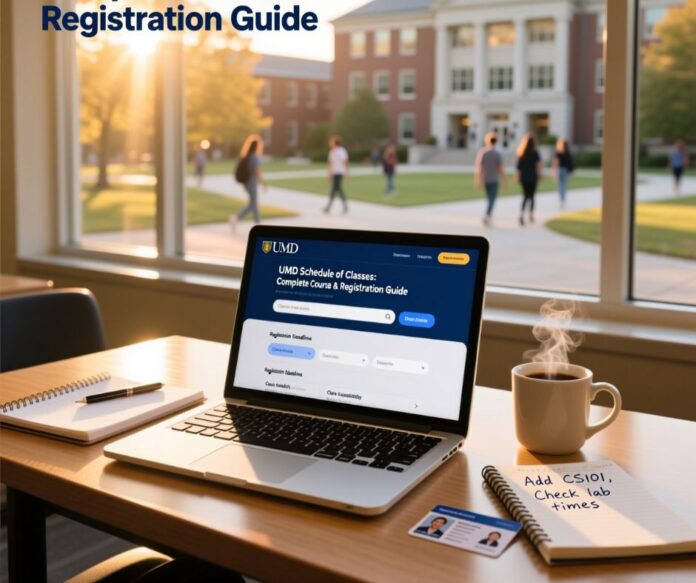The UMD Schedule of Classes is the official list of course offerings each term. Finding and understanding the University of Maryland’s course offerings doesn’t have to be overwhelming.
Whether you’re planning your first semester or finalizing your final credits, knowing how to navigate Testudo and decode restriction codes will save you hours of frustration during registration windows.
This guide walks you through everything you need to access the official Schedule of Classes, read course listings correctly, join waitlists, and troubleshoot common registration problems.
You’ll learn practical strategies students actually use, from setting up schedule alerts to writing effective override request emails.
Table of Contents
Where to Find the UMD Schedule of Classes
The UMD schedule of classes lives on Testudo, the university’s student information system. You’ll use this platform to search courses, check seat availability, and complete registration.
Accessing Testudo Schedule of Classes
- Log in to UMD Testudo using your directory ID and password
- Select “Schedule of Classes” from the main menu
- Choose your desired term from the dropdown (Fall 2025, Spring 2026, etc.)
- Filter by department, course number, or instructor name
- Review the results table showing all matching sections
Important: Bookmark the main Testudo Schedule landing page, not the URL that appears after you log in. Post-login URLs expire and won’t work when you return later.
For mobile users, the search interface works best when you use the department filter first, then narrow by course number. This reduces scrolling through hundreds of results on smaller screens.
When the Schedule Posts for Each Term
The Office of the University Registrar publishes the Schedule several weeks before registration appointments open. Here’s the typical timeline:
| Term | Schedule Posting | View Date | First Registration Appointments |
|---|---|---|---|
| Fall 2025 | Late March 2025 | Early April 2025 | Mid-April 2025 |
| Spring 2026 | Late October 2025 | Early November 2025 | Mid-November 2025 |
| Summer 2026 | Late February 2026 | Early March 2026 | Late March 2026 |
Note: Exact dates vary by year. Check the UMD Academic Calendar for confirmed posting dates.
Students report that high-demand courses fill within hours of first-pass appointments opening.
Advisors recommend reviewing the UMD schedule of classes the same day it posts and creating your shortlist immediately.
Understanding What You See: Reading Course Listings
When you open the Schedule of Classes, you’ll see a table with multiple columns. Here’s what each field means and why it matters for your registration strategy.
Course Listing Fields Explained
Status Column
- Open: Seats available—you can register immediately if you meet requirements
- Closed: No seats available and no waitlist option
- Waitlist: No seats, but you can join a queue for automatic enrollment if someone drops
Seats Information: Shows three numbers: Total/Open/Waitlist. For example, “30/3/5” means 30 total seats, 3 currently open, 5 students on the waitlist.
Restriction Codes (Rstr): These four-letter codes control who can enroll:
- Major restrictions (only declared majors in a specific program)
- College restrictions (only students in a particular college)
- Class level restrictions (freshman, sophomore, junior, senior only)
- Permission required (instructor or department approval needed)
If you see a restriction code but believe you should have access, contact the department scheduler listed in the course notes.
Meeting Patterns and Times: Shows which days the course meets and at what times. “MWF 10:00 am-10:50 am” means Monday, Wednesday, Friday from 10:00 AM to 10:50 AM.
Watch for TBA (To Be Announced) listings. These indicate the time or location hasn’t been finalized yet. While TBA sections sometimes work out, having a backup with confirmed times reduces scheduling stress.
Location and Modality: Lists the building and room number for in-person classes. Remote courses show codes like RCLAS or VENUS. Hybrid courses may show both physical and online components.
Instructor Name: The professor or instructor assigned to teach. For elective courses where teaching style matters to you, research instructor ratings before committing to a section.
Units/Credits: How many credits does the course count toward your degree? Most courses are 3 credits, but labs, seminars, and independent studies vary.
What Restriction Codes Mean and What to Do
Understanding restriction codes saves time during registration. Here are the most common codes you’ll encounter:
| Code Type | What It Means | How to Get Permission |
|---|---|---|
| Major Only | Reserved for declared majors in a specific program | Contact the advisor if you’re taking the course for a minor or certificate |
| College Only | Limited to students in a particular college (CMNS, ENGR, etc.) | The instructor must approve enrollment |
| Class Level | Restricted by credit standing (XF=freshman, XS=sophomore, etc.) | Usually can’t override; take prerequisite courses first |
| Permission Required | Email the instructor with UID, reason for taking the course, and relevant background | Email the instructor with UID, reason for taking the course, relevant background |
Pro tip from r/UMD: When requesting permission, include your 9-digit UID, the full course number and section, the term, and a brief explanation of why you need the course. One-line subject, two-line body. Schedulers appreciate concise requests.
Linked Components: Lecture Plus Lab or Discussion
Some courses require you to register for multiple components simultaneously. You might see:
- CHEM131 (lecture) + CHEM132 (lab)
- PSYC100 (lecture) + PSYC100 discussion section
The Schedule shows these as separate rows, but Testudo often blocks you from adding just the lecture without the matching lab.
When you find your preferred lecture section, immediately check which lab sections have open seats and compatible times.
Your Registration Appointment: When You Can Actually Register
Having the UMD schedule of classes open doesn’t mean you can register yet. Every student receives an assigned appointment date and time based on credit standing.
How Registration Appointments Work
The University Registrar assigns appointment times in waves:
- First Pass: Graduating seniors register first, followed by juniors, sophomores, then freshmen
- Second Pass: Another wave for adding additional courses or adjusting schedules
- Open Registration: After all appointment windows close, anyone can add or drop until the deadline
Your exact appointment date appears in Testudo under “Appointment” or “Registration Status” several weeks before registration opens. Set an alarm for five minutes before your window—many students report that popular sections close within minutes.
Registration Timeline for Fall 2025
Based on typical patterns, here’s what to expect:
- Late March 2025: Schedule posts for viewing
- Early April 2025: Students can browse but cannot register yet
- Monday, April 14, 2025, through Friday, April 25, 2025: Registration appointments (estimated)
- Monday, September 1, 2025, through Friday, September 5, 2025: Schedule Adjustment period (estimated)
- Friday, September 12, 2025: Last day to drop without “W” grade (estimated)
Verify exact dates on the Registrar’s calendar. These dates shift slightly each year.
Clearing Holds Before Registration
Financial holds, academic holds, and disciplinary holds block registration. You won’t be able to add courses until you resolve these issues.
Common hold types:
- Financial hold: Outstanding balance on your student account (contact Bursar)
- Academic hold: Missing advising appointment or academic warning status (contact advisor)
- Immunization hold: Missing required health documentation (contact Health Center)
- Transcript hold: Transfer credits pending evaluation (contact Registrar)
Check your account for holds at least one week before your appointment. Some holds take days to clear after you submit documentation.
How Waitlists and the Hold File Work at UMD
When your desired section shows “Closed” status but has a waitlist, you can join a queue for automatic enrollment. Understanding how this system works increases your chances of getting into full courses.
Joining a Waitlist on Testudo
- Search for your course in the Schedule of Classes
- If the status shows “Waitlist,” click the section number
- Select “Add to Waitlist” during your registration window
- Testudo will show your position number (e.g., “Position 3 of 8”)
You stay on the waitlist until either:
- A seat opens, and Testudo automatically enrolls you
- The add/drop deadline passes
- You manually remove yourself
- You missed the required waitlist check-in (explained below)
Waitlist Update Timing: According to students on r/UMD, Testudo processes waitlist movements once per day, typically in the morning. If you’re checking your position constantly throughout the day, you probably won’t see changes until the next morning cycle.
Waitlist Check-In Requirements
During Schedule Adjustment (the first week of the semester), some courses require daily waitlist check-in. This policy prevents students from holding waitlist spots for courses they’re no longer interested in.
How check-in works:
- Log in to Testudo each day during the check-in period
- Navigate to your waitlist courses
- Click “Check In” next to each course you still want
- If you skip a day, Testudo automatically removes you from the waitlist
The Registrar’s waitlist page lists which courses require check-in. Mark your calendar for Schedule Adjustment week and set daily reminders if you’re on any waitlists.
Student insight: Reddit threads show confusion about whether check-in is required for all waitlists. The answer is no, only courses that explicitly require it. Always read the course notes in the Schedule and check the Registrar’s guidance.
ELMS Access vs. Testudo Enrollment Status
One of the most common questions on r/UMD: “I can see the course in ELMS, but Testudo still shows me as waitlisted. Am I actually enrolled?”
Here’s what’s happening: Instructors sometimes grant ELMS access early to help students see course materials and stay current while waiting for formal enrollment. However, your official enrollment status is what Testudo shows, not ELMS access.
If you see this mismatch:
- Check Testudo first thing each morning during Schedule Adjustment
- Email the department scheduler with your UID and ask them to confirm your enrollment status
- Continue attending class and completing assignments
- Don’t assume ELMS access means you’re enrolled—keep monitoring Testudo
The department scheduler or instructor can clarify whether they’ve submitted an override that’s still processing through the Hold File.
The Hold File Explained
The Hold File is a processing queue for enrollment exceptions. When an instructor or department scheduler approves your enrollment in a full course, your request enters the Hold File system.
During Schedule Adjustment, the Registrar processes Hold File requests in batches. This means you might not see immediate enrollment even after receiving instructor approval. Continue checking Testudo and attend all class sessions while waiting.
Step-by-Step: Planning and Executing Registration Day
Success during your registration window comes from preparation. Here’s the workflow students and advisors recommend.
Before Your Appointment (One Week Out)
Create Your Course Shortlist
- Open the UMD schedule of classes on Testudo
- List all required courses for your major and degree requirements
- For each required course, identify 2-3 backup sections with different days or times
- Add electives that fit your remaining credit hours
- Note any courses with permission requirements and draft request emails now
Use a Schedule Planning Tool
- Venus Schedule Builder: UMD’s official planner that imports directly from Testudo
- Coursicle: Third-party app that sends mobile alerts when closed courses open seats
Import or manually enter your shortlisted sections into the planner to visualize time conflicts and calculate total credit hours. Most full-time students take 12-18 credits per semester.
Prepare Authorization Emails: If any courses require permission, send your request 1-2 weeks before registration. Here’s a template that students say works:
Subject: Permission Request for [COURSE NUMBER] – UID [YOUR ID]
Body: Professor [Name],
I’m requesting permission to enroll in [COURSE NUMBER] Section [SECTION] for [TERM]. My UID is [9-DIGIT NUMBER]. I need this course for [brief reason: major requirement/minor/prerequisite for X].
I’m available to discuss any prerequisites or concerns. Thank you for considering my request.
[Your Name]
Keep it short. Include your UID, course details, and one-line justification.
Registration Appointment Day
5 Minutes Before Your Window
- Log in to Testudo using an incognito/private browser window
- Navigate to “Registration,” but don’t click anything yet
- Have your prioritized course list open on a second device or printed
- Close unnecessary browser tabs to free up connection bandwidth
During Your Appointment Window
- Add highest-priority courses first: Don’t start with easier-to-get courses
- Enter section numbers manually: Faster than searching through the Schedule interface
- Join waitlists immediately if your first choice is full
- Enter any authorization codes you received from instructors
- Monitor for error messages and screenshot anything unusual
Common mistake: Students sometimes add their easiest courses first (the ones guaranteed to have seats), then run out of time before securing their hardest-to-get requirements. Always prioritize courses most likely to fill quickly.
If Your Top Choice Is Full
- Join the waitlist if available
- Register for your backup section immediately
- Set up Coursicle alerts for the section you want
- Email the instructor expressing interest and asking to attend the first meeting
Attending the first few class sessions sometimes helps—instructors may submit overrides for committed students if enrollment numbers settle below capacity after the first week.
Troubleshooting Common Testudo Problems
Even with preparation, technical issues and confusing error messages happen. Here’s how to solve the most common problems.
“Course Not Found” or Missing Listings
Why it happens: The department canceled the course, hasn’t published it yet, or changed the course number.
What to do:
- Check the Schedule posting date—you might be looking too early
- Search by department code instead of course number
- Verify you selected the correct term
- Email the department scheduler to ask about the course status
- Check your degree audit to confirm you’re searching for the right course number
Login or Session Timeout Errors
Why it happens: High traffic during registration windows overloads Testudo servers, or your authentication session expires.
What to do:
- Use an incognito or private browser window
- Clear your browser cache and cookies
- Try a different browser (Chrome, Firefox, Safari, Edge)
- Disable VPN if you’re using one—UMD systems sometimes block VPN traffic
- Wait 2-3 minutes and try again during high-traffic periods
Important: Testudo undergoes brief maintenance most mornings, typically between 6:00 AM and 7:00 AM Eastern. If you get maintenance messages, check testudo.umd.edu for the current maintenance window.
“Restriction” or “Requisite Not Met” Errors
Why it happens: You don’t meet a prerequisite, corequisite, or enrollment restriction.
What to do:
- Read the full error message—it usually specifies which requirement you’re missing
- Check your Academic Record in Testudo to confirm completed prerequisites
- If you took the prerequisite at another institution, contact the Registrar to ensure transfer credit is posted
- Email the department scheduler with your UID and explanation if you believe you meet the requirement
- Provide documentation of prerequisite completion if you satisfied it through AP credit, testing, or transfer
“Seats Reserved” or “Open Seats Available But Can’t Register”
Why it happens: Some seats are reserved for specific majors, class levels, or cohorts.
What to do:
- Check if the section has a restriction code
- Wait until seat reservations lift—this often happens a few days into Open Registration
- Look for other sections of the same course without reservations
- Contact the department to request an exception if you need this specific section
Inconsistent Status Between ELMS and Testudo
Why it happens: Instructors can grant ELMS access independently of formal enrollment.
What to do:
- Trust Testudo as your official enrollment record
- Email the department scheduler and instructor to confirm your status
- Continue attending class if you have ELMS access
- Check Testudo every morning during Schedule Adjustment
- Don’t drop your backup section until Testudo confirms enrollment
“Record in Use” or Similar Lock Messages
Why it happens: Testudo is processing another transaction on your record, or a previous session didn’t close properly.
What to do:
- Log out completely and wait 2-3 minutes
- Close all Testudo browser windows
- Clear cookies for umd.edu domains
- Log back in using an incognito window
- If the problem persists after 10 minutes, contact OIT Help Desk with your UID, exact error text, timestamp, and browser type
Advanced Strategies: Getting Into Full Courses
Sometimes your required courses fill before your registration appointment. These strategies help you secure seats in high-demand classes.
Schedule Alerts with Coursicle
Coursicle is a third-party app that monitors Testudo for seat openings and sends instant mobile notifications. Many students on r/UMD report successfully getting into closed courses within hours of setting up alerts.
How to use Coursicle:
- Create a free account at coursicle.com/umd
- Search for your desired course and section
- Enable push notifications on your phone
- When you receive an alert, register immediately—seats disappear fast
The app checks Testudo several times per hour. Enable sound notifications so you don’t miss alerts during the day.
Venus Schedule Builder for Conflict Analysis
Venus is UMD’s official scheduling tool that helps you visualize time conflicts before registration.
- Log in to venus.testudo.umd.edu
- Search for courses and add sections to your calendar
- Venus automatically highlights time conflicts in red
- Export your conflict-free schedule to reference during registration
Venus calculates your total credit hours and shows gaps in your schedule where you could add courses.
Writing Effective Override Request Emails
When courses require instructor permission, a well-written email increases your approval odds.
What to include:
- Your 9-digit UID in the subject line
- Full course number and section (e.g., CMSC131 Section 0101)
- Specific term (Fall 2025, not just “next semester”)
- Brief reason you need the course
- Relevant background showing you’ll succeed in the course
- Confirmation that you meet any prerequisites
What to avoid:
- Long explanations of your entire academic history
- Emotional appeals about graduation delays
- Multiple follow-up emails on the same day
- Generic copy-paste messages that don’t mention the specific course
Schedulers and instructors process dozens of override requests during peak periods. Concise, factual emails get faster responses.
Attending First Class Sessions
Even if you’re on a waitlist or waiting for permission, attend the first 1-2 class sessions. This demonstrates commitment and keeps you current with course materials.
Some instructors submit overrides for students who attend early sessions if enrollment numbers settle below official capacity. Introduce yourself to the instructor during the first class and explain that you’re waiting for a seat.
Key Registration Dates for Fall 2025 (Estimated)
| Date | What Happens | Action Required |
|---|---|---|
| Monday, March 24, 2025 | Schedule of Classes posts for viewing | Review all sections and create shortlist |
| Monday, April 14, 2025 | First registration appointments begin | Register at your assigned time |
| Friday, April 25, 2025 | Last first-pass appointments (estimated) | Complete registration before Open Registration |
| Monday, August 25, 2025 | First day of Fall 2025 classes (estimated) | Attend all courses, even if waitlisted |
| Monday, August 25 – Friday, August 29 | Schedule Adjustment (estimated) | Daily waitlist check-in if required |
| Friday, September 12, 2025 | Last day to drop without “W” (estimated) | Finalize schedule decisions |
| Monday, November 3, 2025 | Last day to drop with “W” (estimated) | Final withdrawal deadline |
Visit the Registrar’s academic calendar for confirmed dates. These estimates are based on typical Fall semester patterns.
UMD Schedule of Classes FAQs
Where is the UMD Schedule of Classes?
The official Schedule of Classes is in Testudo at app.testudo.umd.edu. Log in, select “Schedule of Classes,” choose your term, and filter by department or course number. This is the authoritative source for seat availability and course details.
How does Testudo waitlist check-in work?
During Schedule Adjustment (the first week of classes), some courses require you to check in daily on Testudo to keep your waitlist position. Log in, go to your waitlist courses, and click “Check In” next to each course. Missing a check-in removes you from the queue. Verify which courses require this on the Registrar’s waitlist page.
When will the Schedule of Classes post for Fall 2025?
The Schedule typically posts in late March, several weeks before registration appointments begin in mid-April. Check the Registrar calendar for the exact viewing date and plan to review course offerings immediately when they become available.
What does a restriction code mean on Testudo?
Restriction codes (shown as “Rstr” in the Schedule) indicate enrollment limitations. Common restrictions include major-only, college-only, class-level, or permission-required courses. If you see a restriction but believe you should have access, contact the department scheduler listed in the course notes.
How do I request permission to add a closed class?
Email the instructor or department scheduler with your UID, the full course number and section, the term, and a brief explanation of why you need the course. Keep your request to 2-3 sentences. Subject line should be: “Permission Request for [COURSE] – UID [NUMBER].”
Can instructors manually add students to full courses?
Yes. Instructors and department schedulers can submit override requests that move students into full courses through the Hold File system. These overrides are processed during Schedule Adjustment. If approved, you’ll see the change reflected in Testudo, usually within 24-48 hours.
What if Testudo shows an error while I’m trying to register?
Try these steps: open an incognito browser window, clear cache and cookies, switch browsers, disable VPN, and wait 2-3 minutes before retrying. If errors persist, screenshot the message with timestamp and contact OIT Help Desk (itsupport.umd.edu) and the Registrar with your UID and exact error text.
Why can I see a course in ELMS, but Testudo shows I’m still waitlisted?
Instructors sometimes grant early ELMS access while your formal enrollment processes through waitlists or the Hold File. Your official status is what Testudo shows. Continue checking Testudo each morning and email the department scheduler to confirm whether an override is pending.
What time does my registration appointment open?
Your exact appointment date and time appear in Testudo under “Appointment” or “Registration Status” about two weeks before registration begins. Set an alarm for 5 minutes before your window—high-demand courses can close within minutes of your appointment time.
Does Testudo update waitlist positions throughout the day?
According to students, Testudo processes waitlist movements once per day, typically during morning hours. Checking your position multiple times during the same day probably won’t show changes until the next morning cycle.
Official Resources and Contact Information
Primary Registration Tools
- Testudo Schedule of Classes – Official course search and registration
- Venus Schedule Builder – UMD schedule planning tool
- Coursicle – Third-party course alerts
Registrar Resources
- Registration Dates & Deadlines – Academic Calendar
- Waitlist & Hold File Policies – Enrollment queue information
- Drop/Add Information – Schedule changes
Support Contacts
- Office of the Registrar: 301-314-8240
- OIT Help Desk: 301-405-1500 or itsupport.umd.edu
- Student Financial Services: 301-314-9000
Take Action Before Your Registration Window
Open Testudo right now and review the Schedule of Classes for your upcoming term. Create a prioritized list of required courses and backup sections with different meeting times. Check your student account for any holds that could block registration, and contact the appropriate office immediately if you find issues.
Draft permission request emails for any restricted courses, including your UID and specific course details. Set up Coursicle alerts for high-demand sections that might be full when your appointment opens.
Mark your calendar for your exact registration date and time, then set an alarm for 5 minutes early. Have your course list ready, use an incognito browser window, and add your highest-priority courses first. If you encounter technical errors, screenshot them with timestamps and contact OIT and the Registrar with specific details.
Don’t wait until the night before your appointment to plan your schedule—students who prepare early get better course selections and avoid last-minute panic over full sections.