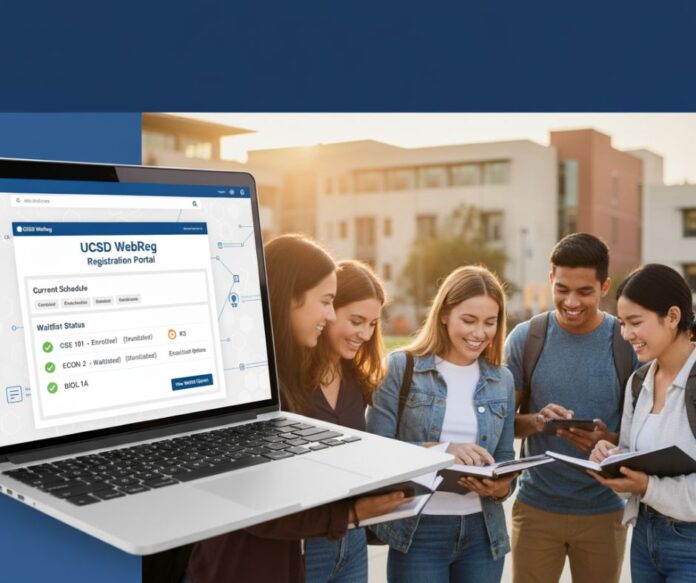The UCSD WebReg portal is the online place students use to add, drop, and waitlist courses.
Getting into the classes you need at UC San Diego starts with understanding how to navigate the online registration system.
Whether you’re a first-year student preparing for your first enrollment window or a senior trying to secure that final elective, knowing how to use the tools available through TritonLink can make the difference between getting your ideal schedule and scrambling for alternatives.
This guide walks you through everything you need to know about registering for classes at UCSD, from logging in and checking your enrollment appointment to joining waitlists and fixing common technical problems.
Table of Contents
How to Access UCSD WebReg Through TritonLink
The UCSD WebReg system lives inside TritonLink, the university’s student portal. Here’s exactly how to get there:
Step-by-Step Login Process:
- Go to MyTritonLink and log in with your Single Sign-On credentials
- Navigate to the Tools menu in the top navigation bar
- Select WebReg from the dropdown menu
- Complete two-factor authentication if prompted
- Choose your enrollment term from the term selector
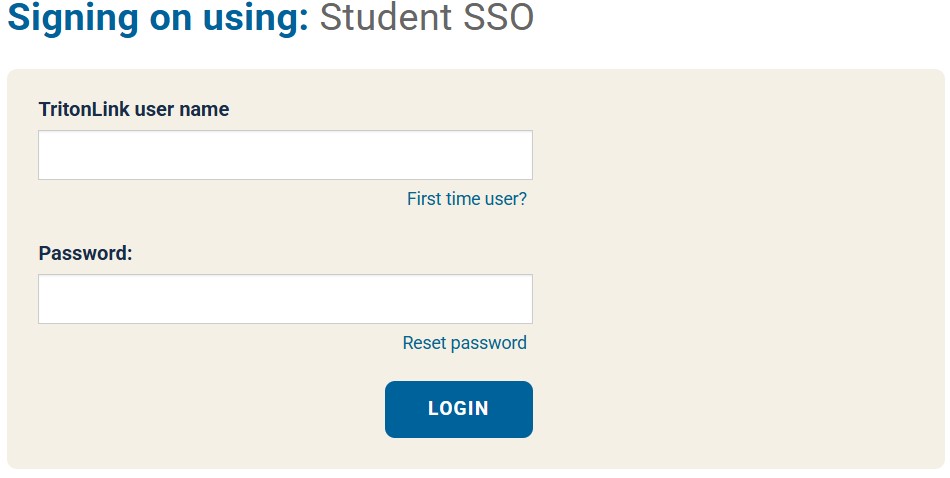
Important login tips: Never bookmark the page after you’ve logged in—those URLs expire and will cause errors. Instead, always bookmark the main TritonLink entry point.
If you’re studying off-campus or using home internet, connect through the campus VPN before attempting to log in, as some registration functions require on-campus network access.
Testing your access a few days before your enrollment appointment saves headaches. Many students discover holds or credential issues at the worst possible moment—when their registration window opens.
Understanding Your UCSD Enrollment Appointment
Your enrollment appointment determines exactly when you can start adding classes. The system assigns these times based on factors like your class level, academic standing, and any special program priorities.
Three Key Enrollment Phases
View Date: The day when the complete UCSD Schedule of Classes becomes available for the upcoming quarter. You can browse all sections, check times, and plan your schedule, but you cannot add or drop anything yet.
First Pass (Assigned Window): Your personal 48-hour window when you have priority access to add classes. This typically happens in waves, with seniors and athletes going first, followed by juniors, sophomores, and first-years.
Second Pass: A second assigned window (usually another 48 hours) that begins after everyone has completed their first pass. This is your chance to add additional units up to the standard maximum.
Open Enrollment: After all assigned appointments conclude, any remaining seats will be open to all students on a first-come, first-served basis. This phase continues until the add deadline for that quarter.
Where to Find Your Appointment Time
Log in to TritonLink and navigate to StudentAccess, then look for Enrollment Appointment in the menu. The system displays your exact start date and time—for example, “Monday, March 10, 2025 at 9:00 AM PST.” Double-check your timezone, especially if you’re enrolling while traveling or during daylight saving transitions.
| Enrollment Phase | Typical Duration | Priority Order |
|---|---|---|
| View Date | 1-2 days before first appointments | All students can browse |
| First Pass | 48 hours (assigned by class level) | Seniors → Juniors → Sophomores → First-years |
| Second Pass | 48 hours (assigned by class level) | Same priority order |
| Open Enrollment | Until add deadline | First-come, first-served |
The Enrollment and Registration Calendar publishes exact dates for each quarter approximately three months in advance. Academic advisors recommend checking the UCSD Academic Calendar weekly during enrollment season.
Clearing Holds Before Your Window Opens
Holds block your ability to register. Common holds include:
- Financial holds: Unpaid tuition or fees
- Academic holds: Missing advising requirements or low GPA warnings
- Departmental holds: Major declaration paperwork or prerequisite verification
- Health holds: Incomplete immunization records
View your holds in StudentAccess under Holds or Account Summary. Each hold lists a contact, typically the Registrar, Billing Office, or your college advising office, who can help you resolve it.
Start this process at least two weeks before your enrollment appointment, as some holds require paperwork processing time.
Adding and Dropping Classes
During your enrollment window and throughout Open Enrollment, you can modify your schedule directly through the UCSD WebReg interface. The system shows you available seats, time conflicts, and unit totals in real-time.
Basic Add/Drop Steps
- From WebReg, select Add/Drop Classes
- Enter the section ID (a six-digit number) in the Add field
- Click Continue to review your selections
- Confirm the additions, and the system immediately updates your schedule
To drop a class, check the box next to the course name in your current schedule and select Drop. Be aware of deadlines—dropping before the quarterly deadline results in no grade notation, while late drops may appear as a “W” (withdrawal) on your transcript.
Authorization Codes and EASy Requests
Some courses require permission before you can enroll. When you search the Schedule of Classes, look in the Authorization column (sometimes labeled “EASy” or “Rst”). If you see “Required” or “Instructor,” you need approval from the department.
How to request an authorization code:
Email the course instructor or the departmental schedule coordinator (listed in the Schedule of Classes) with these details:
- Your UCSD student ID (PID)
- Course number and section ID
- Quarter you’re requesting enrollment
- Brief reason for the request (prerequisite completion, major requirement, graduation need)
Use a clear subject line: “Request Authorization Code – CSE 100 – PID A12345678”
Most instructors respond within two business days during registration periods. Plan, and don’t wait until your enrollment window opens to request codes for restricted courses.
Important Deadlines
| Action | Typical Deadline | Consequence if Missed |
|---|---|---|
| Add without instructor permission | Friday of Week 2 | Cannot add; must petition |
| Drop without grade notation | Friday of Week 2 | Within 2 days of the missed deadline |
| Drop with “W” grade | Friday of Week 10 | Must petition with documented extenuating circumstances |
| Enrollment exception request | Drop with a “W” grade | Requires departmental approval |
Exact dates vary by quarter and are published on the Enrollment and Registration Calendar. Set calendar reminders for these deadlines to avoid last-minute problems.
How the Waitlist System Works
When a section fills, TritonLink may offer a waitlist option. Joining puts you in a queue, and the system automatically enrolls students as seats open—as long as enrollment doesn’t create conflicts.
Automatic Enrollment Requirements
The system will auto-enroll you from the waitlist only if:
- A seat becomes available (someone drops)
- You meet all prerequisites for the course
- Adding the class doesn’t create a time conflict with your current schedule
- Enrolling wouldn’t push you over the unit limit for the quarter
- The section doesn’t require instructor authorization
If any of these conditions fail, you stay on the waitlist but won’t be enrolled automatically. You’ll need to check your position regularly and take action if problems arise.
Linked Components and Waitlist Limitations
Many courses at UCSD use linked enrollment—a lecture requires enrollment in a specific discussion or lab section, and you must join both together. You cannot waitlist linked components. If the lecture is full, the system typically won’t offer a waitlist for the discussion either.
In these cases:
- Attend the first class meeting and speak with the instructor
- Email the department schedule coordinator to explain your situation
- Keep backup courses ready in case the instructor cannot override enrollment
Best Practices While Waitlisted
Attend the first class meetings: Instructors often add students who show up, especially if others drop within the first week.
Email the instructor politely: Include your PID, explain why you need the course (major requirement, graduation timeline), and confirm your attendance. Don’t send multiple emails—one follow-up after three business days is appropriate.
Monitor your queue position: Log into TritonLink WebReg and check Enrolled/Waitlist to see how many students are ahead of you. If the position number is large relative to typical drops (more than 5-10 for most courses), consider alternatives.
Maintain backup sections: Keep at least two alternative courses identified in case the waitlist doesn’t move. Advisors recommend having a full backup schedule planned before your enrollment window.
According to UCSD advising resources, approximately 60% of students on waitlists positions 1-3 successfully enroll by the end of Week 2, but that percentage drops significantly for positions beyond five.
Troubleshooting Common WebReg Errors
Technical problems spike during peak enrollment times when thousands of students access the system simultaneously. Here’s how to fix the most frequent issues.
“Record in Use” Error
This message appears when the system believes your record is being accessed elsewhere, or a previous session didn’t close properly.
Quick fixes:
- Open a private or incognito browser window
- Clear your browser cache and cookies completely
- Close all TritonLink tabs and wait five minutes before logging in again
- Try a different browser (if you were using Chrome, switch to Firefox or Safari)
- If off-campus, connect through the campus VPN and retry
If the error persists for more than 30 minutes, take a screenshot showing the exact error message and timestamp, then contact the OIT Help Desk with your student ID.
Login Timeouts and Session Expiration
WebReg sessions expire after 20 minutes of inactivity. During your enrollment appointment, stay active by refreshing the page or navigating between screens every few minutes.
If you’re repeatedly timing out:
- Disable browser extensions (especially ad blockers and privacy tools)
- Ensure cookies are enabled for ucsd.edu domains
- Check your internet connection stability
- Use a wired connection instead of WiFi if possible
WebReg Down or Extremely Slow
The system occasionally experiences heavy load during peak enrollment hours, especially at the start of popular enrollment windows.
What to do:
- Check the OIT status page for announced outages or maintenance
- Try accessing WebReg through a mobile device as an alternative
- Use off-peak hours if you’re enrolling during Open Enrollment
- Monitor the r/UCSD subreddit where students often post real-time status updates
If you encounter errors during your assigned enrollment window and can document the outage (screenshots with timestamps), you may petition for an enrollment exception later. Save all evidence.
When to Contact Support
Escalate to official support if:
- Errors persist across multiple browsers and devices for more than one hour
- Your holds are cleared, but the system still blocks enrollment
- Authorization codes aren’t working despite confirmation from the instructor
- You’re experiencing unique errors not listed in the official troubleshooting guides
What to include when contacting OIT or the Registrar:
- Your full student ID (PID)
- Screenshot of the error message
- Exact time and date when the error occurred
- Steps you’ve already taken to troubleshoot
- The browser and operating system you’re using
Email help@ucsd.edu for technical issues or contact the UCSD Registrar for policy questions.
Day-of-Enrollment Workflow
Preparation makes the difference between securing your ideal schedule and settling for backups. Here’s the proven strategy recommended by academic advisors:
One Week Before Your Appointment
Research and shortlist courses: Use the Schedule of Classes to identify all sections that fit your requirements. Note section IDs, times, instructors, and any authorization requirements.
Check prerequisites: Verify through your degree audit that you’ve completed prerequisites for each course. If you’re currently enrolled in a prerequisite that won’t be completed until the current quarter ends, contact the department to ask about provisional enrollment.
Request authorization codes: Email instructors for any restricted sections now—don’t wait until your enrollment window.
Two Days Before Your Appointment
Build your schedule in a planner: Export your shortlist to Zotcourse or PeterPortal. These tools visualize time conflicts, calculate units, and show grade distributions for each professor.
Identify two backup sections for every required course: If your first choice has 10 seats and 50 students want in, you need alternatives. Look for different times, different instructors, or different but equivalent courses that satisfy the same requirement.
Draft authorization request templates: Create short, professional email templates with your PID and course details filled in. If you need to request emergency overrides during enrollment, you can send these quickly.
On Your Enrollment Day
Log in 5-10 minutes early: Open TritonLink in a private browser window and navigate to WebReg before your appointment time. This ensures you’re ready the moment your window opens.
Add high-priority courses first: Enter section IDs for your most important classes immediately. Don’t pause to browse alternatives until after you’ve secured your core requirements.
Join waitlists for full sections: If a needed section is full, add yourself to the waitlist right away—positions fill quickly.
Enter authorization codes promptly: If you received codes via email, copy them exactly (they’re case-sensitive) and enter them during the enrollment process.
Keep a second device ready: Have your phone or a tablet logged into TritonLink as a backup in case your primary device has problems.
| Priority Order | Action | Example |
|---|---|---|
| 1 | Add required major courses with limited sections | Upper-division major requirements |
| 2 | Add required courses for your college (if applicable) | Writing or ethics requirements |
| 3 | Add popular electives you need for graduation | High-demand GEs |
| 4 | Join waitlists for any full required courses | Oversubscribed lectures |
| 5 | Add lower-priority electives if units allow | Personal interest courses |
Academic advisors report that students who follow this priority system enroll in 85-90% of their preferred courses during the first pass, compared to 60-65% for students who browse randomly.
Recommended Planning Tools
While the UCSD WebReg system handles actual enrollment, third-party tools make planning significantly easier:
Zotcourse visualizes your schedule in a weekly grid, shows you exactly where time conflicts exist, and pulls real-time seat availability from the Schedule of Classes. Students report saving 30-45 minutes of planning time per quarter using visual tools versus spreadsheets.
PeterPortal (originally built for UC Irvine but compatible with UCSD data) shows grade distributions for each instructor, helping you understand course difficulty before enrolling. The tool aggregates years of grade data—useful for comparing sections taught by different professors.
Schedule of Classes filters: The official UCSD Schedule lets you filter by department, time of day, days of the week, and instructor. Use the advanced search to eliminate sections that don’t fit your constraints before you even add them to your shortlist.
Many students create a spreadsheet with these columns: Course, Section ID, Times, Instructor, Seats Available, Prerequisites Met, Authorization Required, and Backup Options.
Update this document as you research, and you’ll have all decision-making information in one place when your enrollment window opens.
Official Resources and Support
Primary WebReg Access:
TritonLink WebReg – Main enrollment portal
Important Calendars and Deadlines:
Enrollment & Registration Calendar – Quarter-specific dates for all enrollment phases
Technical Support:
OIT Help Desk – For login issues, technical errors, and system outages
Registrar Contact – For policy questions, enrollment exceptions, and holds
Schedule Planning:
Schedule of Classes – Official course listings with real-time seat counts
UCSD WebReg Frequently Asked Questions
How do I access WebReg at UCSD?
Log in to MyTritonLink, select Tools from the top menu, and choose WebReg. Sign in with your UCSD Single Sign-On credentials and complete two-factor authentication if prompted.
What is my enrollment appointment, and how do I check it?
Your enrollment appointment is your assigned 48-hour window to add classes. Check it in StudentAccess under the Enrollment Appointment section. The system displays your exact start time, such as “Wednesday, April 2, 2025, at 2:30 PM.”
How does the waitlist work on WebReg?
When a section is full, you can join the waitlist through the standard add process. The system automatically enrolls you if a seat opens and you meet all requirements (no time conflicts, prerequisites satisfied, under unit limit). Monitor your position in StudentAccess.
Why does WebReg show “record in use” error?
This error means the system thinks your student record is being accessed elsewhere. Open an incognito browser window, clear your cache, try a different browser, and wait a few minutes before retrying. If it persists, contact OIT with a screenshot.
How do I request an authorization code through EASy?
Email the course instructor or department schedule coordinator (found in the Schedule of Classes) with your PID, the course number and section, and the quarter. Use a subject line like “Authorization Request – BILD 1 – PID A12345678.”
Can I waitlist multiple sections of the same course?
No. The system only allows one waitlist entry per course. Choose the section you prefer most and join that waitlist. If you want a different section later, you must drop the first waitlist position before joining another.
What happens if I miss my first pass enrollment appointment?
You can still enroll during Open Enrollment if seats remain. If you missed your window due to system errors or holds that weren’t your fault, petition for an enrollment exception through the Registrar with documentation.
Is there a way to get notifications when a seat opens in a full class?
UCSD WebReg doesn’t send automatic notifications. Students typically check their waitlist position daily and set personal calendar reminders to log in and verify status. Some third-party tools monitor seat availability, but use them cautiously—they aren’t officially supported by UCSD.
Final UCSD Webreg Checklist
Before Enrollment Opens:
- ✓ Verify your enrollment appointment time in StudentAccess
- ✓ Clear any holds on your account at least one week early
- ✓ Create a shortlist of required courses with section IDs
- ✓ Identify two backup sections for each required course
- ✓ Request authorization codes for restricted classes
- ✓ Test your login to TritonLink WebReg
- ✓ Build your ideal schedule in Zotcourse or PeterPortal
On Enrollment Day:
- ✓ Log into TritonLink 10 minutes before your appointment
- ✓ Use a private browser window to avoid cached errors
- ✓ Have section IDs and authorization codes ready to paste
- ✓ Add highest-priority courses first without browsing
- ✓ Join waitlists immediately if sections are full
- ✓ Keep backup courses ready if first choices don’t work
After Enrolling:
- ✓ Confirm your schedule shows correctly in StudentAccess
- ✓ Attend first class meetings for waitlisted courses
- ✓ Email instructors if you need overrides or exceptions
- ✓ Monitor waitlist positions daily during the first week
- ✓ Adjust your schedule before the add/drop deadline
Registration at UC San Diego requires preparation, but following these strategies puts you in control of your academic schedule.
Start planning early, stay organized with the tools and resources available, and don’t hesitate to reach out to advisors or support staff when questions arise.
Your enrollment appointment is your opportunity to build the quarter you need—make it count.