The course registration at UC Irvine requires understanding the UCI webreg system, the official online platform students use to add, drop, and waitlist courses each quarter.
Through WebReg, you can check your enrollment window, handle restriction codes, and manage schedule changes in real time.
Because deadlines are strict and seats fill fast during peak enrollment periods, mastering the registration process is essential for every UCI student.
This comprehensive guide covers everything from login procedures and enrollment windows to restriction codes, waitlist rules, and practical troubleshooting tips—preparing you for your registration period.
Table of Contents
How to Log In to UCI WebReg
Getting into WebReg UCI is straightforward when you know the right steps. To access the system,
- Navigate to the UCI Registrar website at reg.uci.edu/registrar/soc/webreg,
- Locate the WebReg section, and select “Access WebReg.”
- You’ll sign in using your UCInetID credentials and password.
For maximum reliability, bookmark the official Registrar’s WebReg page rather than saving post-login session URLs, which expire and can cause unnecessary login errors.
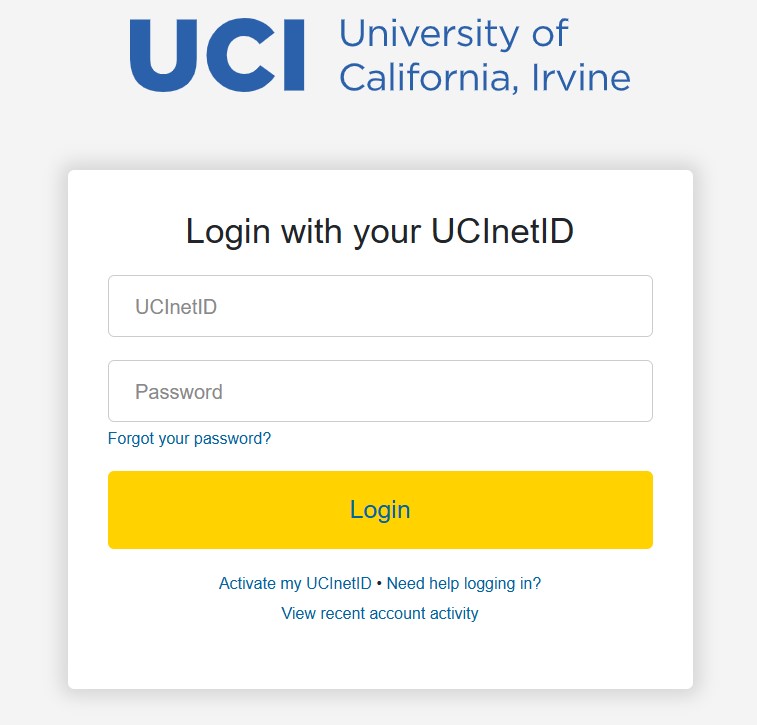
If you encounter UCI WebReg login issues, these troubleshooting steps typically resolve most problems:
- Open an incognito or private browsing window to avoid cached credential conflicts
- Clear your browser cache and cookies completely
- Switch to a different browser (Chrome, Firefox, Safari, or Edge)
- Try accessing from another device if available
- Connect through the campus VPN if you’re registering from off-campus
Important availability note: The WebReg system operates approximately 22 hours daily, with brief maintenance windows typically occurring overnight.
If webreg UCI login problems persist beyond standard troubleshooting, contact the OIT Help Desk or the UCI Registrar directly with specific details, error messages, and screenshots that show the exact issue you’re facing.
Understanding Your Enrollment Window & View Date
Your access to UCI WebReg student access follows a structured timeline each quarter.
The UCI Registrar assigns every student a specific enrollment window—a critical period that determines when you can officially register for classes.
Understanding this timeline prevents confusion and helps you act quickly when your turn arrives.
Enrollment Timeline Breakdown
| Phase | When It Happens | What You Can Do |
|---|---|---|
| View Date | Week before enrollment | Preview courses in WebSOC, plan your schedule |
| 48-Hour Window | Assigned individually | Add, drop, and modify courses during your personal window |
| Open Enrollment | After all windows close | All students can register, subject to availability |
Your personal 48-hour window begins at a specific date and time assigned by the Registrar based on your class level, major, and academic standing.
Graduate students and seniors typically receive earlier windows, while freshmen register toward the end of the cycle. To check your specific enrollment dates:
- Log in to StudentAccess or WebReg
- Navigate to the “Enrollment” section
- Note both your view date and your exact 48-hour registration window
Important insight: Missing your assigned 48-hour slot doesn’t permanently lock you out—you retain access during the Open Enrollment period.
However, high-demand courses often fill during assigned windows, leaving limited or no availability by the time Open Enrollment begins. Planning your UCI schedule of classes ensures you can make informed decisions when your window opens.
According to student reports on Reddit’s r/UCI, approximately 60-70% of impacted lower-division courses fill during the first 24 hours of enrollment windows, making early preparation essential for securing your preferred sections.
Restriction & Authorization Codes: X, B, and NewOnly
When registering through WebReg, you’ll frequently encounter restriction codes that prevent immediate enrollment.
The UCI websoc (Schedule of Classes) displays these codes in the “Rst” column, and understanding what they mean saves time and frustration.
Common Course Restriction Codes
| Code | Full Name | What It Means | How to Resolve |
|---|---|---|---|
| X | Authorization Code Required | Department or instructor permission needed | Request code via email from instructor/department |
| B | Group-Specific Authorization | Contact the department to verify eligibility | Reserved for new students in the major/program |
| NewOnly | New Only Restriction | Wait for Open Enrollment or request a department override | Wait for Open Enrollment or request department override |
| Major | Major Restriction | Only specific majors can enroll | Petition if closely related; wait for lifting during Open Enrollment |
How to Request an Authorization Code (X Code or B Code)
Course authorization codes are single-use, student-specific permissions issued by departments or instructors. When you need an X code explained, the process is straightforward but requires professionalism.
Here’s a proven email template students can adapt:
Subject: Request Authorization Code for [COURSE NUMBER] — UCInetID [Your ID]
Dear [Professor/Coordinator Name],
I would like to enroll in [COURSE DEPT] [NUMBER] for [Quarter/Year]. This course is essential for my [major/graduation requirements/research interests].
- UCInetID: [Your UCInetID]
- Student ID: [Your 8-digit ID]
- Course: [Full course title and section]
- Reason: [Brief 1-2 sentence explanation]
Please let me know if an authorization code is available. Thank you for considering my request.
Sincerely, [Your Full Name]
Important authorization code facts:
- Codes are single-use only and immediately consumed upon entry
- Codes are tied to your specific UCInetID and cannot be shared
- Enter codes carefully in the “Auth Code” field during registration
- Codes typically expire within one quarter if unused
For newonly restriction situations at the Bren School of ICS and other selective programs, students outside the designated group should contact the department advisor to discuss alternatives or a timeline for when restrictions lift—typically during the second or third week of Open Enrollment.
Add/Drop Rules & Electronic Add/Drop (Ead) Requirements
Understanding add/drop deadlines prevents schedule complications and potential financial penalties. The electronic add/drop system (marked as “Ead” in WebSOC) indicates courses requiring additional approval for changes after standard deadlines.
Standard Add/Drop Deadlines (Fall Quarter 2025 Example)
| Deadline Type | Typical Date | What Happens |
|---|---|---|
| Add deadline (Week 2) | Friday, October 10, 2025 | Last day to add courses without petition |
| Drop deadline (Week 2) | Friday, October 10, 2025 | Last day to drop without “W” on transcript |
| Change grading option | Friday, October 24, 2025 | Deadline to switch P/NP or letter grade |
| Drop with “W” | Friday, November 21, 2025 | Drops after this date require dean approval |
Always verify Ead status in the WebSOC column before finalizing your schedule. Courses marked “Ead” require you to file an Enrollment Exception Request through the Registrar for any changes after the standard deadline—and not all requests are approved, particularly for impacted or restricted courses.
During your enrollment window, you can freely add or drop classes directly through WebReg. After the posted deadlines pass, you must work through your department or file formal exception requests.
The Registrar reports that approximately 15-20% of late-add requests are denied each quarter, particularly in STEM courses with laboratory components or strict prerequisites.
Pro tip: Screenshot your schedule and save confirmation emails after making changes. If system errors occur, having documentation helps resolve registration disputes quickly.
UCI Waitlist: How It Works and Important Limitations
The UCI webreg waitlist feature automatically enrolls you when a seat becomes available—but only if you understand how it works and its significant limitations.
According to UCI Registrar data, approximately 40% of waitlisted students successfully enroll before the quarter begins, though percentages vary dramatically by course and department.
How Automatic Waitlist Enrollment Functions
When someone drops a course, WebReg checks the waitlist in strict chronological order.
If you’re next in line and meet all requirements (prerequisites, class level, no schedule conflicts), the system enrolls you automatically and sends an email notification.
This process runs continuously, so enrollment can happen at any time—day or night—until the waitlist closes.
Critical Waitlist Limitations
Three-way enrollment rule: Waitlists do not work for courses requiring linked enrollment across multiple components (lecture + discussion + lab). If any component is full, you cannot join the waitlist for the others. This affects many lower-division science courses and language classes.
Authorization code complications: If a course later adds an X or B restriction after you’ve joined the waitlist, the existing waitlist is canceled. You’ll need to request an authorization code and re-register manually.
No preference specification: You cannot choose which section to waitlist for—WebReg assigns you strictly by timestamp order within each section’s individual waitlist.
Waitlist Strategy & Best Practices
| Position Range | Realistic Success Rate | Recommended Action |
|---|---|---|
| 1-3 | 70-80% success | High priority; attend first class |
| 4-8 | 40-50% success | Moderate priority; prepare backup |
| 9-15 | 15-25% success | Low priority; finalize backup courses |
| 16+ | <10% success | Very unlikely; register for alternatives |
What to do while waitlisted:
- Attend the first class session to avoid missing critical information and demonstrate commitment to the instructor
- Email the instructor politely, expressing your interest and asking about the chances of enrollment
- Monitor WebReg daily during the first two weeks—drops happen most frequently during this period
- Keep backup options ready that fulfill the same requirements
- Don’t rely solely on waitlist movement—have a complete backup schedule prepared
Reddit users on r/UCI consistently report that instructors rarely manually add students from waitlists, regardless of position.
The automated system handles nearly all enrollment, with manual additions reserved for extraordinary circumstances or administrative errors.
Troubleshooting Common UCI WebReg Errors & Quick Fixes
Students frequently encounter technical issues during high-traffic enrollment periods.
The most common error—“record in use”—indicates the system is processing another transaction for your account or hasn’t released a previous session properly.
Proven Troubleshooting Checklist in UCI WebReg
For “record in use” errors:
- Wait 60-90 seconds without clicking anything
- Refresh the page once after waiting
- If the error persists, completely log out and close all browser windows
- Wait 2-3 minutes before logging back in
- Try accessing from a different device if available
For login failures and session timeouts:
- Use an incognito/private browsing window to eliminate cookie conflicts
- Clear browser cache: Settings → Privacy → Clear browsing data → All time
- Disable browser extensions temporarily (especially ad blockers)
- Switch to a different browser entirely
- Connect through the campus VPN if registering from off-campus locations
- Verify your UCInetID password works on other UCI systems
For slow loading or system unresponsiveness:
- Access WebReg during off-peak hours (late evening or very early morning)
- Avoid the first 15-30 minutes of your enrollment window if possible—let the initial surge pass
- Close unnecessary browser tabs to free system resources
- Check your internet connection speed and stability
When to escalate issues:
If problems persist after exhausting troubleshooting steps, document everything:
- Capture screenshots showing the exact error message
- Note the precise time and date the issue occurred
- Record which courses you were attempting to register for
- Include your UCInetID (but never your password) when contacting support
Email the UCI Registrar (reg@uci.edu) or call the OIT Help Desk (949-824-2222) with this documentation. Student reports indicate response times average 2-4 hours during enrollment periods, so don’t wait until the last hours of your window to seek help.
Community-sourced solutions: Reddit’s r/UCI community often shares alternate server links and workarounds during heavy traffic periods. While these can be helpful, always verify that any unofficial methods won’t compromise your account security or violate university policies.
Your Registration Workflow: Be Prepared Before Your Enrollment Window
Success in UCI WebReg comes from preparation, not speed alone. Students who plan methodically secure better schedules than those who scramble at the last moment.
Here’s a proven workflow used by successful UCI students:
Pre-Enrollment Planning (1-2 Weeks Before)
Step 1: Research and shortlist courses
- Use UCI WebSoc to browse available classes and note section numbers
- Check professor reviews on PeterPortal for teaching quality insights
- Verify prerequisites and corequisites are satisfied
- Note any Rst, Req, or special enrollment codes required
Step 2: Build multiple schedule options
- Import your shortlist into Zotcourse, PeterPortal, or AntAlmanac to visualize time conflicts
- Create 3-4 complete backup schedules accounting for closed sections
- These planning tools automatically detect time overlaps that WebReg might miss
- Save each schedule variation for quick reference
Step 3: Handle authorization codes early
- Draft X code request emails immediately—don’t wait until enrollment day
- Send requests 5-7 days before your window opens
- Follow up politely if no response within 48 hours
- Copy the code securely (not in email) when received
During Your 48-Hour Window
Step 4: Log in early and work systematically
- Access UC Irvine WebReg 5-10 minutes before your window opens
- Have your course codes and authorization codes ready in a text file
- Add high-priority courses first, then fill the remaining units
- Join waitlists for alternates only after securing the minimum required units
Step 5: Verify and confirm
- Check “View Enrolled Classes” to confirm all sections are registered correctly
- Screenshot your final schedule immediately
- Verify units total correctly (minimum 12 for full-time undergraduates)
- Note any waitlist positions and set calendar reminders to monitor them
Step 6: Post-enrollment adjustments
- Check the UCI WebReg portal daily during Week 1 for waitlist movement
- Attend all classes during the first week, including waitlisted courses
- Make final add/drop adjustments before Friday, October 10, 2025, deadline
- Confirm no holds block your enrollment before leaving WebReg
Statistical insight: UCI Registrar data shows students who log in within the first 10 minutes of their window have an 85% success rate securing their first-choice sections, compared to 52% for those who wait until the final hours.
Official Resources & Additional Help
The UCI Registrar maintains comprehensive documentation for WebReg and enrollment procedures:
- WebReg Main Page – Primary access point and system status
- WebReg Help Documentation – Detailed technical guides
- Course Authorization Codes Explained – Official definitions for X, B, and restriction codes
- Waitlist Option Details – Complete waitlist rules and limitations
- Enrollment Period Definitions – Timeline explanations and window assignments
- UCI Academic Calendar – Quarterly deadlines and important dates
Alternative planning tools recommended by UCI students:
- Zotcourse – Visual schedule builder with RateMyProfessor integration
- AntAlmanac – Community-built planner showing historical enrollment data
- PeterPortal – Comprehensive UCI course database with grade distributions
For urgent enrollment problems, contact:
- UCI Registrar Office: (949) 824-6124 or reg@uci.edu
- OIT Help Desk: (949) 824-2222 for technical system issues
- Your academic advisor for policy questions or special circumstances
UCI WebReg Frequently Asked Questions
How do I log in to WebReg?
Navigate to the UCI Registrar website, select the WebReg option, and sign in using your UCInetID credentials and password. Bookmark the official Registrar page for reliable access.
What is my WebReg enrollment window?
Your specific enrollment window appears in StudentAccess and WebReg under the “Enrollment” section. It’s a 48-hour period assigned based on your class level, units completed, and major. Check early so you can plan accordingly.
What does NewOnly mean on WebSOC?
NewOnly (New Only Restriction) reserves courses for new students in specific majors or programs. If you don’t qualify, you typically must wait until Open Enrollment, when the restriction often lifts, or petition the department for an exception.
How does the WebReg waitlist work?
The waitlist automatically enrolls you when a seat opens, checking in strict chronological order. You’ll receive an email notification if enrolled. Remember: waitlists don’t work for linked lecture-lab-discussion courses, and your position doesn’t guarantee enrollment.
How do I get an authorization code (X code)?
Email the course instructor or department coordinator with your UCInetID, student ID, course information, and a brief reason for requesting access. Use a professional tone and include all necessary details in your first message.
Why does WebReg say “record in use”?
This error means the system is processing another transaction or hasn’t released a previous session. Wait 60-90 seconds, then refresh. If it persists, log out completely, close all browser windows, wait 2-3 minutes, and log back in using incognito mode.
Where can I find help for UCI WebReg?
Start with the Registrar’s official WebReg Help page, then contact the OIT Help Desk for technical issues or your academic advisor for policy questions. Reddit’s r/UCI community also shares peer tips, though always verify with official sources.
Is WebReg down?
WebReg operates approximately 22 hours daily with brief overnight maintenance. During peak enrollment periods, the system may slow, but it rarely goes completely offline.
Check the Registrar’s website for official system status updates, or try accessing during off-peak hours if experiencing slowness.
Prepare for Your Next Enrollment Window
Open UCI WebReg today to check your enrollment window dates and begin planning your class schedule.
Review the UCI schedule of classes through WebSOC, identify any courses requiring authorization codes, and prepare your backup options now. Use planning tools like Zotcourse or PeterPortal to visualize schedule conflicts before your window opens.
If you encounter technical problems or have specific questions about restrictions or waitlists, contact the UCI Registrar or your department advisor promptly—don’t wait until the last hours of your enrollment period.
The earlier you prepare, the better your chances of building the ideal schedule for your academic success at UC Irvine.
