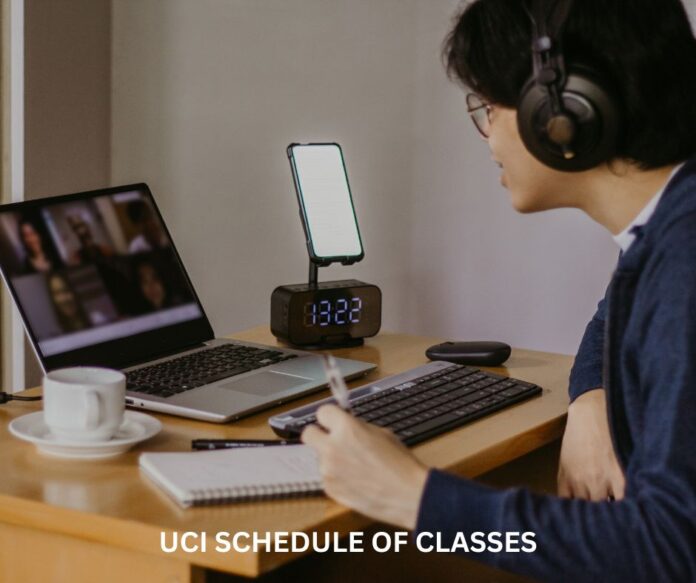The UCI schedule of classes 2025-2026 serves as your authoritative resource for course offerings, meeting times, instructor information, and real-time seat availability across Fall 2025, Winter 2026, Spring 2026, and Summer 2026 terms.
Whether you’re a continuing student mapping out your graduation path or a new admit building your first quarter schedule, mastering WebSOC (Web Schedule of Classes) will save you hours of frustration during the competitive enrollment windows.
Students frequently express stress about fighting for classes during UCI WebReg availability windows and confusion about restriction codes, authorization requirements, and waitlist procedures.
This guide walks you through everything you need to know: where to find the schedule of classes at UC Irvine, how to decode the most important columns and codes, exact release and enrollment dates for the 2025-2026 academic year, troubleshooting tips for common WebReg issues, and recommended planning tools that UCI students swear by.
Table of Contents
Where to Access WebSOC: Finding the UCI Schedule of Classes
The official Schedule of Classes for UC Irvine lives on the Registrar’s website under the name WebSOC. Here’s how to access it correctly:
Direct Access Methods
Primary URL: Navigate to the UCI Registrar homepage and click the “Schedule of Classes” or “WebSOC” link in the main navigation. The system will display the current term by default, but you can switch between quarters using the term selector dropdown.
Important: Always bookmark the Registrar’s WebSOC entry page, not your post-login WebReg screens. Session-based URLs expire quickly and will return errors when you try to access them later. The main Registrar page provides a stable entry point that works year-round.
Navigation Tips for Efficient Searching
Once you’re in WebSOC, use these strategies to find courses quickly:
Term Selection: The dropdown menu at the top lets you switch between Fall 2025, Winter 2026, Spring 2026, and Summer 2026. Summer sessions are often broken into separate session codes (Session 1, Session 2, 10-week), so select carefully.
Department Filters: Rather than scrolling through thousands of courses, use the department dropdown to narrow results. Type the first few letters of the department name for quick filtering (e.g., “BIO” for Biological Sciences, “CS” for Computer Science).
Course Number Search: If you know your exact course number, enter it in the search box. You can search by full course numbers (e.g., “BIO SCI 93”) or partial numbers to see all courses in a series.
View Options: WebSOC offers both text view (compact, faster loading) and formatted view (table layout with better visual scanning). On mobile devices, text view typically performs better, while formatted view works well on desktop screens.
Mobile Access: The UCI WebSOC interface is mobile-responsive. On smartphones, use the department dropdown and search box extensively to avoid endless scrolling through hundreds of sections.
Archive Access for Historical Schedules
Looking for past offerings to predict when courses might be available? The UCI schedule of classes archive lets you view previous quarters.
This is particularly useful when a course you need isn’t showing up in the current schedule—you can check historical patterns to see if it’s typically offered in a different term.
Access the archive through the Registrar’s main page, where you’ll find links to schedules dating back several years. This helps answer questions like “Does ECON 122A run every quarter or just fall and spring?”
Decoding WebSOC Columns: What Every Field Means
Students frequently ask what specific WebSOC columns mean, with confusion about Rst, Req, Ead, Waitl, and Modality being particularly common.
Here’s your complete reference guide to understanding the schedule display.
Critical Columns to Check First
When you pull up a course listing, scan these fields in order:
Status / Seats Available
- OPEN: Seats are available for enrollment
- FULL: No seats remaining; waitlist may be available
- Waitl: Waitlist is active; you can join the queue
- NewOnly: Reserved for new admits during their priority period
Real-time seat counts show current enrollment versus capacity (e.g., “45/50” means 45 students enrolled out of 50 total seats). These numbers update constantly during enrollment windows.
Rst (Restriction Codes) Restriction codes indicate who may enroll in a section, with common restrictions including major-only, class-level, and NewOnly limitations. You’ll see codes like:
- A: Freshmen only
- B: Sophomores only
- C: Juniors only
- D: Seniors only
- NewOnly: New admits for the current term only
- Major restrictions: Listed as department abbreviations (e.g., “BIO SCI” means Biological Sciences majors only)
If a section displays multiple restriction codes, you must meet all requirements to enroll.
To request an authorization code for a restricted section, email the instructor or department schedule coordinator with your UCInetID, course number, and a brief reason.
Time and Place Meeting times display in military format (08:00-08:50 = 8:00-8:50 AM, 14:00-14:50 = 2:00-2:50 PM). Days are abbreviated as M (Monday), Tu (Tuesday), W (Wednesday), Th (Thursday), F (Friday).
TBA (To Be Arranged) means the time or location hasn’t been finalized. These sections are provisional—the department may update them before the term or even cancel them. Always check back a few weeks before classes start if you’re enrolled in a TBA section.
Room assignments show building codes and room numbers (e.g., “DBH 1500” = Donald Bren Hall, Room 1500; “SSL 154” = Social Science Lab, Room 154).
Modality Recent additions to WebSOC include modality indicators:
- In-Person: Traditional classroom meeting
- Online Synchronous: Real-time online sessions at scheduled times
- Online Asynchronous: Complete work on your own schedule within deadlines
- Hybrid: Combination of in-person and online components
Modality matters for schedule planning. You can’t build back-to-back classes if one requires in-person attendance across campus, and you have fifteen minutes to get there.
Understanding Co-requisites and Enrollment Requirements
Req (Request Counter) The Req field counts registration attempts. This number increments each time someone tries to add the course, regardless of success.
High Req numbers relative to seats usually indicate high demand or frequent add/drop activity.
Co-requisites: Some courses require simultaneous enrollment in multiple sections, typically a lecture plus discussion, or a lecture plus lab. These appear as separate line items in WebSOC but must be added together as a set.
Three-way enrollment (lecture + discussion + lab) creates special waitlist complications. Courses requiring three-way enrollment often cannot use WebReg waitlists; if a course has paired components, contact the department.
Authorization Codes: X Codes and B Codes
Authorization codes (X or B) are four-digit codes from instructors or departments that allow enrollment when restrictions apply, with X codes often being single-use or time-limited.
When You Need Them:
- Enrolling in a restricted section when you don’t meet the listed requirements
- Adding a course after it has closed
- Getting into a full discussion or lab section
- Overriding prerequisite checks
How to Request: Email the course instructor or department schedule coordinator. Include:
- Your full name and UCInetID
- The specific course code and section number
- Why you need the authorization
- Evidence you meet prerequisites (if relevant)
Important: Verify the code’s validity before your enrollment window. Some codes expire within 24-48 hours. Others work for only one enrollment attempt. If your WebReg session times out, the code may be consumed even though you didn’t successfully enroll.
Electronic Add/Drop (Ead) Status
The Ead column indicates whether you can add or drop the section through WebReg during the official add/drop periods. When Ead shows “N” or is blank, the course requires departmental processing. You’ll need to submit paper forms or email requests to the schedule coordinator.
Courses commonly restricted from electronic add/drop include:
- Independent study and research units
- Variable-unit courses
- Some graduate seminars
- Directed teaching courses
UCI Enrollment Windows for 2025-2026
Timing is everything during UCI’s competitive enrollment periods. Here’s your complete calendar for the academic year, with exact dates for when schedules publish and when your enrollment window opens.
UCI Enrollment Window Fall 2025
| Item | Date |
|---|---|
| Schedule of Classes available | Saturday, May 3, 2025 |
| View date (see your window) | Monday, May 12, 2025 |
| Enrollment window (7 a.m.–7 p.m.) — continuing | Monday, May 19, 2025 – Wednesday, June 4, 2025 |
| Enrollment window — new graduate | Monday, June 9, 2025 |
| Enrollment window — new transfer | Monday, June 9, 2025 |
| Enrollment window — new freshmen | Monday, August 25, 2025 |
| Open Enrollment (period 1) | Wednesday, June 4, 2025 – Monday, September 15, 2025 |
| Open Enrollment (period 2) | Thursday, September 18, 2025 – Friday, October 10, 2025 |
| Fee payment deadline (avoid drop) | Monday, September 15, 2025 |
| Waitlist release (5 p.m.–8 p.m.) | Wednesday, September 17, 2025 |
| First day of classes (Instruction begins) | Thursday, September 25, 2025 |
Planning Notes for Fall 2025: Fall enrollment is the most competitive quarter, with the highest course demand. Popular lower-division courses and required major classes fill quickly.
Students report high frustration around WebReg availability and race-like behavior during enrollment windows. Plan backup sections for every required course and be ready to click “add” the moment your window opens.
Seniors and students with the highest unit completion enroll first, starting Monday, May 19. Enrollment windows then cascade down through juniors, sophomores, and freshmen over the following two weeks.
UCI Enrollment Window Winter Quarter 2026
| Item | Date |
|---|
| Schedule of Classes available | Saturday, November 1, 2025 |
| View date (see your window) | Monday, November 10, 2025 |
| Enrollment window (7 a.m.–7 p.m.) — all groups | Monday, November 17, 2025 – Friday, December 5, 2025 |
| Open Enrollment (period 1) | Friday, December 5, 2025 – Monday, December 15, 2025 |
| Open Enrollment (period 2) | Thursday, December 18, 2025 – Friday, January 16, 2026 |
| Fee payment deadline (avoid drop) | Monday, December 15, 2025 |
| Waitlist release (5 p.m.–8 p.m.) | Wednesday, December 17, 2025 |
| First day of classes (Instruction begins) | Monday, January 5, 2026 |
Planning Notes for Winter 2026: Winter enrollment happens during fall finals week, which creates additional stress. Complete your planning before finals start so you’re ready when your window opens.
Many students forget about enrollment while studying, then scramble when they realize their window has passed.
Winter Quarter is the shortest academic term (10 weeks instead of 11), so the add/drop window is compressed. Don’t delay enrollment decisions.
UCI Enrollment Window Spring Quarter 2026
| Item | Date |
|---|
| Schedule of Classes available | Saturday, February 7, 2026 |
| View date (see your window) | Monday, February 16, 2026 |
| Enrollment window (7 a.m.–7 p.m.) — continuing | Monday, February 23, 2026 – Wednesday, March 11, 2026 |
| Enrollment window — new graduate | Monday, February 23, 2026 – Wednesday, March 11, 2026 |
| Enrollment window — new transfer | Monday, February 23, 2026 – Wednesday, March 11, 2026 |
| Enrollment window — new freshmen | Monday, February 23, 2026 – Wednesday, March 11, 2026 |
| Open Enrollment (period 1) | Wednesday, March 11, 2026 – Monday, March 16, 2026 |
| Open Enrollment (period 2) | Thursday, March 19, 2026 – Friday, April 10, 2026 |
| Fee payment deadline (avoid drop) | Monday, March 16, 2026 |
| Waitlist release (5 p.m.–8 p.m.) | Wednesday, March 18, 2026 |
| First day of classes (Instruction begins) | Monday, March 30, 2026 |
Planning Notes for Spring 2026: Spring enrollment occurs during Winter Quarter week 9 and finals, similar to the winter scramble during fall. Many students use Spring Quarter to catch up on missed requirements or take electives outside their major.
Spring also features the highest number of course cancellations due to low enrollment. If you’re enrolled in a small elective with only 5-6 students by week 8 of Winter Quarter, prepare a backup plan in case it gets canceled.
UCI Enrollment Window Summer Session 2026
| Item | Session I (2026) | 10-Week (2026) | Session II (2026) |
|---|---|---|---|
| Schedule of Classes available | Sunday, March 1, 2026 | Sunday, March 1, 2026 | Sunday, March 1, 2026 |
| Holiday (Juneteenth observed / Independence Day observed) | Friday, June 19, 2026 (Juneteenth) | — | Friday, July 3, 2026 (Independence Day observed) |
| Term begins | Monday, June 22, 2026 | Monday, June 22, 2026 | Monday, August 3, 2026 |
| Instruction begins | Monday, June 22, 2026 | Monday, June 22, 2026 | Monday, August 3, 2026 |
| Instruction ends | Monday, July 27, 2026 | Thursday, August 27, 2026 | Friday, September 4, 2026 |
| Final examinations | Tuesday, July 28, 2026 – Wednesday, July 29, 2026 | Friday, August 28, 2026 | Tuesday, September 8, 2026 – Wednesday, September 9, 2026 |
| Term ends | Wednesday, July 29, 2026 | Friday, August 28, 2026 | Wednesday, September 9, 2026 |
| Deadline to submit final grades | Wednesday, August 5, 2026 | Tuesday, September 7, 2026 | Wednesday, September 15, 2026 |
| Grades available in StudentAccess (10:00 p.m.) | Wednesday, August 5, 2026 | Tuesday, September 7, 2026 | Wednesday, September 15, 2026 |
| Official transcripts available | Friday, August 7, 2026 | Wednesday, September 9, 2026 | Thursday, September 17, 2026 |
| Degrees post to transcripts (degree awarded date: Sep 9, 2026) | Friday, October 23, 2026 | Friday, October 23, 2026 | Friday, October 23, 2026 |
Planning Notes for Summer 2026: Summer enrollment works differently—there are no tiered windows based on class level. All students can enroll when the system opens in early April, making it a true first-come-first-served race.
Summer sessions run concurrently but have different start and end dates:
- Session 1: Six weeks, late June through early August
- Session 2: Six weeks, early August through mid-September
- 10-Week Session: Full summer, late June through early September
You can enroll in courses across different sessions (e.g., take two Session 1 classes, then two Session 2 classes), but you cannot take overlapping courses within the same time block.
Important Calendar Notes
Add/drop deadlines vary by term and course type. The dates listed above represent standard deadlines for most courses. Some variable-unit courses, graduate seminars, or short-format classes may have different deadlines.
Fee payment deadlines typically occur two weeks before instruction begins. If you don’t pay by the deadline, you’ll be dropped from all your classes. Set calendar reminders.
Five-Step Enrollment Strategy: From WebSOC to WebReg Success
Strategic planning separates students who get their ideal schedules from those scrambling for leftovers after their enrollment window. Here’s the systematic approach that works.
Step 1: Build Your Course Shortlist (4-6 Weeks Before Enrollment)
Start by identifying the courses you need for the upcoming quarter. Review your degree requirements, check prerequisites you’ve completed, and note any major requirements with specific timing.
In WebSOC:
- Use department filters to browse relevant offerings
- Note the CRN (Course Reference Number) for each section you’re considering
- Check Rst codes to verify you meet enrollment requirements
- Review the prerequisites listed in the course description
Create a spreadsheet or note with:
- Course codes and section CRNs
- Meeting times and locations
- Instructor names (if that matters for your decision)
- Restriction codes and authorization requirements
- Current seat availability (to gauge demand)
When shortlisting courses, note Rst, Status, and co-requisites to avoid incompatible sections. Don’t waste time on sections you can’t actually enroll in.
Pro Tip: For each required course, identify 2-3 backup sections with different times or instructors. Popular courses fill within minutes once enrollment opens.
Step 2: Visualize Schedule Conflicts Using a Planning Tool
Students frequently recommend Zotcourse, AntAlmanac, and PeterPortal for visual planning and avoiding conflicts. These student-built tools import WebSOC data and display your potential schedule as a visual grid.
Why Use a Planner:
- Spot time conflicts immediately (e.g., two classes meeting at 10:00 AM on Tuesday)
- See back-to-back classes that might require impossible cross-campus sprints
- Calculate total units automatically
- Save multiple “what-if” schedule versions
- Export your final plan to reference during enrollment
Recommended Tools:
Zotcourse (zotcourse.com): The most popular UCI schedule planner, built and maintained by students. Import courses by searching department and course number, drag sections to your calendar grid, and check for conflicts in real-time. Zotcourse shows walking distances between buildings, helping you avoid scheduling a class in Engineering Gateway followed immediately by a class in the Arts complex.
AntAlmanac (antalmanac.com): Another student-developed planner with similar functionality. Some students prefer AntAlmanac’s interface and load speed.
PeterPortal (peterportal.org): Includes schedule planning plus grade distributions, professor reviews, and course prerequisite chains. Useful for researching course difficulty and professors’ teaching styles while planning.
Manual Spreadsheet: If you prefer complete control, use Google Sheets or Excel. Create a time-block grid with days as columns and hours as rows. Color-code your courses and leave white space for meals and travel time.
Step 3: Research Professors and Course Difficulty
Before finalizing your schedule, research the instructor’s teaching styles and course workloads. Taking four notoriously difficult courses simultaneously sets you up for a brutal quarter.
Where to Find Professor Information:
- RateMyProfessors.com (take with a grain of salt; very polarized reviews)
- PeterPortal’s grade distributions (shows what percentage earned A/B/C/D/F in past quarters)
- Ask students in your major’s Discord or GroupMe
- Check Reddit r/UCI for course-specific threads
Balance your schedule: Mix challenging required courses with more manageable electives. Avoid stacking all your difficult classes in one quarter if you can spread them across multiple terms.
Step 4: Prepare for Your Enrollment Window
The week before enrollment, confirm your window hasn’t changed and set up reminders.
Check Your Enrollment Window: Log into WebReg and note your exact date and time. Windows typically open at specific minute marks (e.g., 9:15 AM, 11:30 AM, 2:45 PM). Some students assume their window is “morning” and miss it by hours.
Set Multiple Reminders:
- Calendar event with 30-minute warning
- Phone alarm 10 minutes before
- Text message reminder from a friend
Prepare Your Computer:
- Close unnecessary browser tabs and applications (free up memory)
- Disable browser extensions that might interfere with WebReg
- Have your alternate course CRNs ready in a text file or on paper
- Test your internet connection; consider using wired Ethernet if available
- Have a backup device ready (phone, tablet, friend’s laptop) in case your primary computer fails
Login Early: Access WebReg 5-10 minutes before your window. Complete the authentication process and navigate to the enrollment page so you’re ready the instant your time arrives.
Step 5: Execute Enrollment Strategically
When your window opens, work through your prioritized course list systematically.
Enrollment Order:
- Required major courses with one section: These are non-negotiable and have no backup options
- Required courses with limited sections: High-demand classes with only 2-3 sections offered
- General education or electives: More flexibility here; you can adjust if needed
- “Nice to have” courses: Only add if you have time and everything else has succeeded
For each course:
- Enter the CRN in the “add” field
- Click “Submit” immediately (don’t second-guess yourself)
- If it adds successfully, move to the next course
- If it returns an error, try your backup section for that course
- If all sections are full and the waitlist is available, join the waitlist
Common Errors and Quick Fixes:
- “Time conflict”: You’ve already enrolled in an overlapping section; remove one to add the other
- “Restriction requirement not met”: You need an authorization code; skip this course and add others, then return to it later with a code
- “Department consent required”: Contact the department or instructor immediately via email
- “Prerequisite not met”: WebReg thinks you haven’t completed the prerequisite; contact the department if you believe this is an error
Waitlist Strategy: When waitlist is enabled, WebReg will place you on the waitlist and may auto-enroll you when a seat opens, subject to co-requisite and three-way enrollment rules. Join waitlists immediately—students who drop the course often do so within the first 24-48 hours, giving early waitlist positions the best chance.
For courses with three-way enrollment, waitlists often don’t work through WebReg; contact the department for enrollment options. Show up to the first class session and speak with the instructor about adding.
After Enrollment: Monitor and Adjust
Week 0 (the week before classes):
- Check for waitlist movement daily; you may auto-enroll and not realize it
- Attend the first meeting of any waitlisted courses
- Confirm all course times and locations (TBA sections may have been updated)
Week 1:
- Attend all enrolled classes to confirm they match your expectations
- Make final add/drop decisions before the deadline (usually end of Week 2)
- Process authorization codes for any restricted sections
Weeks 2-3:
- Finalize your schedule before the add/drop deadline passes
- Pay attention to WebReg announcements about fee payment to avoid being dropped
Troubleshooting UCI WebSOC and WebReg
Even with perfect planning, technical glitches and policy complications arise. Here’s how to solve the most frequent problems.
WebReg Technical Issues
“Record in Use” or “Session Locked” Errors
Students frequently encounter WebReg errors saying their record is in use. This occurs when:
- You have multiple browser tabs open to WebReg simultaneously
- Your previous session didn’t close properly
- WebReg’s server thinks you’re already logged in from another location
Solutions:
- Close all browser tabs and windows
- Wait 5-10 minutes for the session lock to expire
- Clear your browser cache and cookies
- Try an incognito/private browsing window
- Use a different browser entirely
- Restart your computer if the problem persists
If you’re still locked out 30+ minutes later, contact the Registrar’s IT support immediately, especially if your enrollment window is about to close.
WebReg Running Slowly or Timing Out
Students complain about downtime, timeouts, and performance issues during peak enrollment windows. Peak traffic occurs when enrollment windows open for seniors and juniors, typically 9:00 AM – 11:00 AM on the first few days.
Workarounds:
- Enroll as early in your window as possible, before system load peaks
- Use wired Ethernet instead of Wi-Fi for a more stable connection
- Disable VPN services, which can add latency
- Try accessing WebReg from multiple devices simultaneously (but only submit from one)
- Have a mobile device as backup in case your laptop’s browser crashes
Some students report using alternate WebReg URLs shared on Reddit during outages, but these unofficial links aren’t supported and may cause data issues.
Stick with the official Registrar WebReg link unless the Registrar specifically announces an alternate.
Authentication or Login Failures
If you can’t log in to WebReg with your UCInetID and password:
- Reset your UCInetID password at UCI’s password portal
- Verify your account isn’t locked due to failed login attempts
- Confirm you’re using the correct SSO credentials (especially if you recently changed passwords)
- Try a different browser or device
- Contact OIT (Office of Information Technology) immediately if your window is about to open
Course-Specific Problems
Missing Course: “Where’s the class that’s usually offered?”
Students panic when a course they need isn’t showing up in WebSOC, asking if the schedule is final.
Possible Reasons:
- The department canceled the course due to the instructor’s unavailability
- It’s only offered in specific quarters (check the course catalog for the typical offering pattern)
- The course is listed under a different department or cross-listed number
- It hasn’t been added to WebSOC yet (rare, but possible in early schedule releases)
What to Do:
- Check the schedule of classes archive to see which quarters historically offered the course
- Search for cross-listed versions (e.g., some writing courses appear under both English and the University Studies programs)
- Email the department schedule coordinator to ask if the course will be added
- Plan an alternative course sequence if the course won’t be offered this year
NewOnly Restriction: “I’m a continuing student but need this class”
NewOnly limits enrollment to new admits for that term. This restriction typically applies to introductory courses and freshman seminars during Week 0 and Week 1 of a new student’s first quarter.
Options:
- Wait until the NewOnly restriction is lifted (usually after the first enrollment period for new students)
- Contact the department to request an authorization code if you have a compelling need
- Plan to take the course in a different quarter when restrictions don’t apply
Most NewOnly restrictions automatically expire after the new student enrollment period ends, opening the course to all eligible students.
Waitlist Not Available for Required Course
Some courses show “FULL” but don’t offer a waitlist option. Courses requiring three-way enrollment (lecture + lab + discussion) often cannot use WebReg waitlists due to system limitations.
What to Do:
- Attend the first class session and speak with the instructor about adding
- Email the department schedule coordinator, explaining your need
- Check for other sections with the same lecture but different discussion times
- Monitor WebSOC daily for drops (especially during the first week, when students shuffle schedules)
- Ask your academic advisor about alternative courses that meet the same requirement
Authorization Code Problems
Authorization codes (X or B codes) allow enrollment when restrictions apply, but X codes are often single-use or time-limited.
Common Issues:
- Code doesn’t work: Verify you’re entering the correct four-digit code with no spaces or typos
- Code expired: Request a fresh code if it has expired; some codes are valid for only 24-48 hours
- Code already used: Single-use codes become invalid after one enrollment attempt, even if WebReg crashed before successfully adding you
- Wrong code type: B codes and X codes work differently; confirm you received the correct type
Getting Authorization: To request an authorization code, email the instructor or department schedule coordinator with your UCInetID, course number, and a brief reason. Be specific about why you need the override and professional in your communication.
Schedule Conflict and Co-requisite Issues
WebReg Says “Time Conflict,” But Times Don’t Overlap
Sometimes WebReg flags a conflict even when course meeting times appear non-overlapping. This can occur when:
- One course has a TBA component you can’t see
- Finals times conflict (WebReg checks this for some courses)
- You’re enrolled in a variable-time independent study
- The system has incorrect time data
Solution: Contact the Registrar to review the conflict flag. They can manually override if the conflict is erroneous.
Can’t Add Discussion Without Lecture (Co-requisite Error)
Many courses require simultaneous enrollment in multiple components. You must add all parts together as a set:
- In WebReg, add the lecture section first
- Immediately add the corresponding discussion or lab
- Submit both in the same transaction
If you add only one component, WebReg will remove it when you submit. Some students find it easier to add both components to their cart, then submit the cart all at once.
UCI WebSOC Restriction Codes
WebSOC’s restriction codes determine who can enroll in specific sections. Understanding these codes saves time and frustration during enrollment planning.
Class-Level Restrictions
- A = Freshmen only (0-44.9 units completed)
- B = Sophomores only (45-89.9 units completed)
- C = Juniors only (90-134.9 units completed)
- D = Seniors only (135+ units completed)
Class level is determined by units completed at the end of the previous quarter, not by year in school. An ambitious freshman who completed AP credits and took full loads could reach sophomore standing by Winter Quarter.
Major and School Restrictions
When you see a department abbreviation in the Rst column, only students declared in that major (or school) may enroll:
Examples:
- BIO SCI = Biological Sciences majors only
- COMPSCI = Computer Science majors only
- ENGIN = School of Engineering students only
- BUS ADM = Business Administration majors only
Some courses list multiple majors (e.g., “BIO SCI, CHEM”), meaning students in any of the listed majors can enroll.
NewOnly and Special Restrictions
NewOnly: Reserved for new admits during their first enrollment period. These restrictions usually lift after the initial new student window closes.
Consent of Instructor: You must obtain approval and, typically, an authorization code from the professor before enrolling. Common for graduate seminars, independent study, and research courses.
Consent of Department: Contact the department schedule coordinator for approval. Often applies to upper-division seminars and variable-unit courses.
Permission Codes and Overrides
When you need to enroll in a restricted section but don’t meet the listed requirements:
Four-Digit Authorization Codes:
- X Code: Single-use code, expires after one enrollment attempt or within a set timeframe
- B Code: May have different usage rules depending on the department
Requesting Codes:
- Draft a professional email explaining your situation
- Include your UCInetID, the full course code and section number, and why you need access
- Mention any prerequisites you’ve completed or equivalent preparation
- Send to the instructor’s UCI email or the department schedule coordinator
- Follow up if you don’t receive a response within 2-3 business days
Sample Authorization Request Email:
Subject: Authorization Code Request - BIO SCI 100 (Section 44123)
Dear Professor [Name] / [Department] Schedule Coordinator,
I am requesting an authorization code to enroll in BIO SCI 100, Section 44123
(CRN 44123) for Fall 2025.
My UCInetID is [your_ID]. I am a [junior/senior] majoring in [your major].
I need this course to [meet graduation requirement/complete my major sequence],
and this section is the only option that fits my schedule without conflicts.
I have completed the prerequisites [list them] and am prepared for the course
material. I understand the course demands and am committed to attending all
sessions.
Thank you for considering my request. Please let me know if you need any
additional information.
Best regards,
[Your Full Name]
[UCInetID]
[Phone Number]Important: Keep backup course options in case you can’t obtain an authorization code before your enrollment window.
Planning Tools Students Actually Use
UCI students frequently recommend several planning tools for visualizing schedules and avoiding conflicts.
These student-built resources have become essential parts of the course planning culture.
Zotcourse: The Schedule Planning Standard
Zotcourse pulls course data directly from UCI WebSOC and displays it in a visual calendar grid. You can search courses by department, add sections to your schedule, and immediately see time conflicts.
Key Features:
- Real-time seat availability updates
- Visual walking distance indicators between buildings
- Multiple schedule saving (create “Plan A” and “Plan B” versions)
- Mobile-responsive interface
- Share schedules with friends via unique URLs
- Export to Google Calendar or ICS format
How to Use It:
- Visit zotcourse.appspot and select your target quarter
- Search by department or course number
- Click sections to add them to your calendar grid
- Colors show conflicts; adjust sections until everything fits
- Save your final schedule and keep it open during enrollment
Pro Tips:
- Build multiple schedule versions with different time preferences
- Use the walking distance feature to avoid scheduling Engineering Gateway immediately followed by Humanities Hall (20-minute walk)
- Check Zotcourse the morning of enrollment to confirm sections haven’t filled overnight
AntAlmanac
What It Does: AntAlmanac offers similar functionality to Zotcourse with a different interface design. Some students prefer its load speed and customization options.
Key Features:
- Side-by-side schedule comparison
- Custom color coding for different course types
- Grade distribution data integration
- Professor ratings from RateMyProfessors
- Course prerequisite tracking
- Dark mode for late-night planning sessions
When to Use AntAlmanac: Students who want to compare multiple schedule options simultaneously find AntAlmanac’s split-view particularly useful. You can display your “ideal” schedule next to your “backup” schedule and toggle between them based on what’s actually available during your enrollment window.
PeterPortal (Peter’s Roadmap)
PeterPortal combines schedule planning with academic analytics. Beyond the calendar view, you’ll find grade distributions, course reviews, and prerequisite chains for entire degree programs.
Key Features:
- Historical grade distributions by professor and quarter
- Aggregated student reviews and difficulty ratings
- Prerequisite and corequisite mapping
- Degree roadmap templates by major
- Course offering history (which quarters a course typically runs)
- REST API for developers
Best Use Cases:
- Researching professors’ teaching styles before committing to a section
- Understanding typical grade distributions (e.g., “Professor X gives 40% A’s, Professor Y gives 15% A’s”)
- Planning multi-quarter course sequences
- Checking if a course is offered every quarter or only in specific terms
Example Scenario: You need STATS 120A, but both available professors are unknown to you. Check PeterPortal’s grade distributions—if Professor A’s previous classes averaged 35% A/A, while Professor B’s averaged 60% A/A-, you might prefer Professor B’s section (assuming the course content and teaching quality are comparable).
Manual Planning: Spreadsheet Method
If you prefer complete control or can’t access the online tools, create a schedule grid in Google Sheets or Excel:
Column Setup:
- Column A: Time slots (8:00 AM, 8:30 AM, 9:00 AM, etc.)
- Columns B-F: Monday through Friday
- Color-code cells by course
Add Notes Columns:
- Course codes and CRNs
- Instructor names
- Building and room numbers
- Restriction codes and authorization status
Benefits:
- Works offline during internet outages
- Completely customizable format
- Easy to print and reference during enrollment
- Can add notes and reminders directly in cells
FAQs About the UCI Schedule of Classes
Where do I find the UCI schedule of classes 2025-2026?
Access WebSOC through the UCI Registrar website. Click “Schedule of Classes” or “WebSOC” in the main navigation, then select Fall 2025, Winter 2026, Spring 2026, or Summer 2026 from the term dropdown. Always bookmark the Registrar’s main WebSOC page rather than session-specific URLs that expire.
When will the Fall 2025 schedule be available at UCI?
The Fall 2025 Schedule of Classes becomes available on Saturday, May 3, 2025. Continuing students can view their personal enrollment windows starting Monday, May 12, 2025, with enrollment running from Monday, May 19 through Wednesday, June 4, 2025. Specific enrollment times are assigned by class level and units completed.
How do I log into WebReg?
Navigate to the UCI Registrar site and click the WebReg link. Log in using your UCInetID and password (the same credentials you use for Canvas, UCI email, and other campus systems). If you encounter login errors, verify your password at the UCI password portal or contact OIT for assistance.
What does NewOnly mean on WebSOC?
NewOnly limits enrollment to new admits for the current term. These restrictions protect seats for incoming freshmen and transfer students during their first quarter. NewOnly restrictions typically lift after the initial new student enrollment period, making courses available to continuing students. Contact the department if you need an exception.
How does the UCI waitlist work?
If waitlist is enabled, WebReg places you on a queue when a course is full. The system may auto-enroll you when a seat becomes available, following strict priority order based on when you joined the waitlist. Note that courses requiring three-way enrollment (lecture plus lab plus discussion) often cannot use WebReg waitlists; contact the department for these situations.
How do authorization codes (X/B) work at UCI?
Authorization codes are four-digit codes issued by instructors or departments that override enrollment restrictions. X codes are typically single-use and time-limited, while B codes may have different usage rules depending on the department. Request codes via email with your UCInetID, course number, and reason. Always verify the code hasn’t expired before your enrollment window.
Why is my lecture open but the discussion is closed?
Many courses require simultaneous enrollment in lecture and discussion sections. Even if the lecture has seats, you cannot enroll without also adding a discussion section. Look for discussion sections that still have seats, or join the waitlist. Consider attending the first class and asking the instructor about adding a closed discussion section.
What does “Req” mean on WebSOC?
The Req field counts registration requests—how many times students have attempted to enroll in that section, regardless of success. High Req numbers relative to available seats typically indicate high demand or frequent add/drop activity during previous enrollment periods.
Is the current Schedule of Classes final?
Early schedule releases may still have courses listed as TBA (To Be Arranged) or sections that haven’t finalized instructors. Departments occasionally add, cancel, or modify courses in the weeks before a quarter begins. Always check WebSOC again a week or two before classes start to confirm your enrolled courses haven’t changed.
Why can’t I log into WebReg during my window?
Common causes include incorrect UCInetID or password, session locks from multiple browser tabs, browser cache issues, or server overload during peak enrollment times. Close all WebReg tabs, wait 5-10 minutes, clear your cache, and try an incognito window. If problems persist beyond 30 minutes, contact the Registrar’s IT support immediately.
If I’m on the waitlist, can the instructor manually add me?
Instructors can sometimes request departmental overrides for waitlisted students, but policies vary by department. Attend the first class session, introduce yourself to the instructor, explain your situation, and ask about their process for waitlisted students. Some departments strictly follow the automated waitlist, while others allow instructor discretion.
What does “Rst” mean and why can’t I enroll?
Rst indicates restriction codes that limit who may enroll. Common restrictions include major requirements, class level (freshman/sophomore/junior/senior), or NewOnly status. If you don’t meet the listed restrictions, you’ll need an authorization code from the department. Check the restriction details carefully before your enrollment window.
Can I enroll in two courses that meet at the same time?
No. WebReg prevents time conflicts and will reject any enrollment that overlaps with your existing schedule. The only exceptions are independent study or research units where time is flexible, but you still must obtain department approval for concurrent enrollment.
What should I do if my course is listed as TBA?
TBA (To Be Arranged) means the meeting time or location hasn’t been finalized. These sections are provisional—check back regularly as the quarter approaches. Some TBA courses finalize in the weeks before instruction begins, while others may be canceled. Have backup options ready if you’re relying on a TBA course.
How do I know my enrollment window time?
Log into WebReg approximately two weeks before the enrollment period starts. Your personal enrollment window will display with the exact date and time. Windows are assigned based on class level (seniors first) and units completed. Set multiple reminders—missing your window means waiting until lower-class levels finish before you can enroll.
Are Summer Session enrollment windows different from regular quarters?
Yes. Summer Session enrollment opens for all students simultaneously in early April, with no class-level priority tiers. It operates on a true first-come-first-served basis. Summer sessions also run on compressed calendars (6-week and 10-week options), so add/drop deadlines arrive much faster than regular quarters.
Maximizing Your Enrollment Success
Strategic Timing Within Your Window
Your enrollment window typically spans several hours (e.g., “Your window opens Monday, May 19 at 9:15 AM”). Students often misunderstand whether they should enroll immediately when their window opens or if waiting matters.
Best Practice: Enroll as early in your window as possible, ideally within the first 5-10 minutes. Popular sections fill within minutes once senior windows open. By the time sophomore and freshman windows arrive days later, many required courses are full.
Exception: If your window opens during an exam or work shift, prepare your exact course list with CRNs ahead of time so a friend can enroll for you (controversial but common practice; technically may violate policy).
Building Backup Plans That Actually Work
Most students list backup sections but don’t think through the full implications:
Effective Backup Strategy:
- Backup sections should fit your existing schedule without requiring cascading changes
- Don’t make Section A of Course X dependent on Section B of Course Y (too many moving parts)
- Have 2-3 completely different schedule configurations ready, not just section swaps within the same courses
- If Course A is full, you should be able to immediately pivot to Course B without reconfiguring your entire week
Example:
Plan A (Ideal):
- MATH 2D: MWF 10:00-10:50
- CHEM 1B: MWF 9:00-9:50, plus lab W 2:00-4:50
- WRITING 39B: TuTh 11:00-12:20
- HISTORY 40A: TuTh 2:00-3:20
Plan B (Backup if MATH 2D fills):
- MATH 2D: TuTh 12:30-1:50
- CHEM 1B: Same as Plan A
- WRITING 39B: Same as Plan A
- HISTORY 40A: MWF 1:00-1:50 (different section)Notice how Plan B only changes the courses affected by the MATH conflict, not the entire schedule.
Understanding Department-Specific Quirks
Different departments handle restrictions, waitlists, and authorization codes differently:
Engineering courses: Often strict about prerequisites and require proof of completion before issuing authorization codes. Start your requests early.
Social Science seminars: Many operate on a consent-of-instructor basis. Email professors 2-3 weeks before enrollment with a brief introduction and reason for interest.
Writing courses: High demand and limited sections mean waitlists fill quickly. Enroll in your pass time if you need the course for graduation.
Lab sciences: Three-way enrollment (lecture + lab + discussion) complicates waitlists. If one component is full, you often can’t add any component until all three have space simultaneously.
Monitoring Add/Drop Activity
Course availability changes constantly during the first two weeks of a quarter:
Prime Drop Times:
- First 48 hours of enrollment: Students rearrange schedules as they see what actually fills
- Week 0 (before classes start): Students check RateMyProfessors and swap to “easier” professors
- First day of class: Students who enrolled in too many units start dropping after seeing the syllabi
- End of Week 1: Students drop courses that don’t meet expectations
- 24 hours before the add/drop deadline: Students make final decisions about their quarter load
Monitoring Strategy: Check WebSOC 2-3 times daily during these periods. Set up automated monitoring if you’re comfortable with browser automation tools (some students use Python scripts to check seat availability every few minutes, though this may violate terms of use).
Leveraging Office Hours and Advising
Your academic advisor and department staff can help in ways students often overlook:
Department Schedule Coordinators:
- Know which courses will be offered in future quarters (helping you plan multi-quarter sequences)
- Can sometimes issue authorization codes when professors are unresponsive
- Understand prerequisite substitution processes
- May know about planned course time changes before they appear in WebSOC
Academic Advisors:
- Can petition degree requirements if you’re in an unusual situation
- Know alternative courses that satisfy the same requirements
- Can verify if your completed courses meet prerequisites when WebReg flags errors
Professors During Office Hours:
- More likely to issue authorization codes if they’ve met you in person
- Can explain whether the course is appropriate for your background
- May recommend alternative sections or quarters for taking their course
Pro Tip: Visit your department and advisor early in your academic career to build relationships. Students who are known to staff have an easier time resolving enrollment problems than anonymous names in an email inbox.
Mobile Access and On-the-Go Enrollment
Enrolling From Your Phone
Many students plan to enroll from their phones, especially if their window opens during class or commute time. Mobile enrollment works but requires preparation:
Before Your Window:
- Test logging into WebReg from your phone a week in advance
- Verify your mobile browser can display the enrollment page correctly
- Save your CRN list in a note or screenshot that’s easy to access
- Disable mobile browser features that auto-refresh pages (can interrupt enrollment)
- Connect to reliable Wi-Fi if possible; LTE/5G works, but Wi-Fi is more stable
Mobile Browser Tips:
- Safari (iOS) and Chrome (Android) both work; avoid third-party browsers
- Request “Desktop Site” if the mobile view doesn’t show all enrollment options
- Type carefully—CRN entry errors waste precious seconds
- Have a backup device ready in case your phone crashes or loses connection
Using Campus Wi-Fi vs. Mobile Data
UCI Campus Wi-Fi: Students report campus Wi-Fi can be unreliable during peak enrollment times when hundreds of students are accessing WebReg simultaneously from the same access points.
Mobile Data: LTE or 5G from your carrier may actually be more stable than overloaded campus networks. Consider turning off Wi-Fi and using mobile data if you’re enrolling from campus.
Off-Campus Locations: Home internet with a wired connection is often the most reliable option. If your window opens during class time, consider whether leaving campus is worth ensuring a stable connection.
Special Considerations for Different Student Populations
International Students
Enrollment Requirements: International students on F-1 visas must maintain full-time enrollment (12 units for undergraduates, 8-12 units for graduates, depending on program). Plan your schedule to meet this minimum, with backup courses in case your primary choices fill.
Summer Session: Taking summer courses can help you graduate on time, but you’re not required to maintain full-time status during summer unless you want to remain in the U.S. without returning home.
Transfer Students
Articulation and Prerequisites: Verify your community college courses articulate correctly before enrollment. If WebReg blocks you from a course claiming you haven’t met prerequisites you believe you’ve satisfied, contact your department immediately to request a prerequisite check.
Priority Enrollment: Transfer students typically enroll with juniors (based on units transferred). Your exact window depends on how many units UCI accepted from your previous institution.
Students with Disabilities
DSC Accommodations: If you have accommodations through the Disability Services Center that affect your enrollment (e.g., reduced course load, extended time), ensure your accommodations are current before your enrollment window. Contact DSC early if you need assistance with enrollment planning.
Accessible Classrooms: Some students need specific classroom features (wheelchair accessibility, hearing assistance, visual accommodations). Check room assignments in WebSOC and contact the department early if your assigned room won’t work with your accommodations.
Part-Time Students
Fewer Than 12 Units: Part-time enrollment (fewer than 12 units) affects financial aid, housing eligibility, and insurance coverage. Verify the implications before enrolling in fewer units than you’ve previously taken.
Course Availability: As a part-time student, you may have later enrollment windows than full-time students with similar class standing. This means fewer sections available, making backup planning even more critical.
Financial Aid and Fee Payment Deadlines
Enrollment and Financial Aid
Minimum Enrollment for Aid: Most financial aid requires full-time enrollment (12+ units). If you enroll in fewer units, your aid may be reduced proportionally or canceled entirely. Check with the Financial Aid Office before dropping below 12 units.
Aid Disbursement Timing: Financial aid typically disburses about a week before the quarter begins. If aid will cover your fees, you usually don’t need to pay out of pocket—the disbursement will automatically apply to your account balance.
Enrollment Verification: Some external scholarships require enrollment verification. You can generate enrollment verification documents through StudentAccess once you’re enrolled in at least one course.
Fee Payment Deadlines
Standard Deadline: Fee payment typically occurs two weeks before instruction begins. If you don’t pay by the deadline, you’ll be dropped from all your courses, even if you plan to pay later.
Payment Plans: UCI offers payment plan options that split fees across multiple installments. Enroll in a payment plan before the initial deadline to avoid being dropped.
Financial Holds: Outstanding balances from previous quarters create registration holds. You cannot enroll in new courses if you have unpaid fees from previous terms. Clear holds immediately to avoid missing your enrollment window.
Refund Deadlines: If you drop courses, refund eligibility depends on when you drop:
- Before instruction begins: Usually 100% refund
- During Week 1: Varies by course and units
- After Week 2: Typically, no refund
Check the Registrar’s fee schedule for exact refund percentages by week.
Looking Ahead: Multi-Quarter Planning
Building a Four-Year or Two-Year Roadmap
Successful UCI students don’t just plan quarter by quarter—they map out their entire degree sequence:
Year 1 Goals:
- Complete lower-division prerequisites for your major
- Satisfy general education requirements
- Explore potential majors if undeclared
- Build foundational skills (writing, math, science)
Year 2 Goals:
- Declare your major (if not yet declared)
- Complete the remaining prerequisites
- Begin upper-division major courses
- Consider study abroad or research opportunities
Year 3 Goals:
- Take core upper-division major requirements
- Add specialization or concentration courses
- Complete internship or research units
- Begin capstone planning if required
Year 4 Goals:
- Finish remaining major requirements
- Complete any outstanding GE requirements
- Take electives for breadth or interest
- Submit graduation application
Transfer Students (2-Year Plan): Compress the above into two years by front-loading required courses and planning summers strategically.
Course Offering Patterns by Quarter
Most departments follow predictable patterns for which quarters they offer specific courses:
Fall Heavy:
- Most departments offer their broadest selection in the Fall
- Many course sequences start in Fall (e.g., Year 1 of language courses)
- Laboratory courses often have more sections in the Fall
Spring Light:
- Fewer overall course offerings, especially in smaller departments
- Some courses are only offered in Fall and Winter, skipping Spring entirely
- Faculty on sabbatical or leave often affects Spring availability
Summer Limited:
- Primary focus on popular lower-division GE courses
- Some departments offer intensive versions of required major courses
- Upper-division electives are rare in the summer
Strategy: Use the schedule of classes archive to check 2-3 years of historical data. If a course you need only runs in Fall, plan accordingly rather than assuming it’ll be offered every quarter.
Balancing Difficulty Across Quarters
Avoid stacking all your hardest courses in one term:
Course Difficulty Research:
- Check PeterPortal’s grade distributions
- Read comments on Reddit r/UCI about specific courses
- Ask students in your major’s Discord or group chats
- Review course syllabi (often available on department websites) for workload expectations
Typical Balanced Quarter:
- 1 high-difficulty major requirement
- 1 medium-difficulty major course or prerequisite
- 1 easier GE or elective
- 1 breadth course or additional requirement
Warning Signs You’re Overloading:
- More than two lab sciences simultaneously
- Multiple courses known for heavy reading or writing requirements
- Upper-division courses in unfamiliar subjects without prerequisites
- Full course load plus significant work or research commitments
Checklist for UCI Schedule of Classes 2025-2026
6-8 Weeks Before Enrollment:
- Review degree requirements and identify courses needed for the upcoming quarter
- Check the UCI schedule of classes 2025-2026 in WebSOC to see offerings
- Research professors using PeterPortal, RateMyProfessors, and grade distributions
- Build 2-3 complete schedule versions (ideal, backup, emergency)
3-4 Weeks Before Enrollment:
- Transfer your shortlisted courses to Zotcourse, AntAlmanac, or a planning spreadsheet
- Verify you meet all prerequisites and restriction requirements
- Email instructors for authorization codes if needed for restricted sections
- Join your major’s communication channels for real-time tips
1 Week Before Enrollment:
- Log in to WebReg to confirm your exact enrollment window (date and time)
- Set multiple reminders (calendar, phone alarm, friend text)
- Write down CRNs for all primary and backup courses
- Test your internet connection and prepare a backup device
- Check WebSOC one final time for any section changes or cancellations
Enrollment Day:
- Log in to WebReg 5-10 minutes early
- Start enrolling the moment your window opens
- Add courses in priority order (required major courses first)
- Join waitlists immediately if sections are full
- Have backup sections ready to add if primary choices fail
After Enrollment:
- Monitor waitlists daily for movement
- Attend the first sessions of waitlisted courses
- Confirm room assignments for any TBA courses
- Pay fees by the deadline to avoid being dropped
- Make final add/drop decisions before the deadline
Making the Most of Your UCI Experience
The UCI schedule of classes 2025-2026 is more than just a list of courses—it’s your roadmap to academic success, timely graduation, and intellectual exploration at one of the nation’s top public research universities.
While the enrollment process can feel stressful, especially during competitive windows when popular courses fill within minutes, strategic planning transforms chaos into confidence.
Remember that enrollment is a skill that improves with practice. Your first quarter might feel overwhelming as you navigate WebSOC columns, decode restriction codes, and race through your WebReg window.
By your second and third quarters, you’ll move through the process with the efficiency of a veteran student.
Don’t hesitate to ask for help. Your academic advisor, department schedule coordinators, and fellow students are valuable resources.
The UCI community thrives on collaboration—students freely share planning tools like Zotcourse and AntAlmanac, Reddit threads overflow with course advice, and upperclassmen mentor newer students through enrollment stress.
Most importantly, plan but stay flexible. Your ideal schedule might not be available, a professor might be different than expected, or a course might exceed or disappoint your expectations.
The add/drop period exists precisely for these adjustments. Use it wisely, but don’t be afraid to make changes that better serve your academic goals and well-being.
Open WebSOC now and start planning your next quarter. The schedule of classes at UC Irvine for Fall 2025 is already available, with Winter, Spring, and Summer 2026 schedules publishing in the coming months. The sooner you start planning, the better your options when your enrollment window opens.
For additional guidance, consult the UCI Academic Calendar for all term-specific deadlines, review the WebReg help documentation for technical assistance, and explore the Waitlist Option page for enrollment queue details.
If you encounter problems during enrollment, contact the Registrar immediately—waiting until after your window closes significantly limits their ability to help.
Welcome to another quarter at UCI. Plan strategically, enroll confidently, and make this academic year your most successful yet.