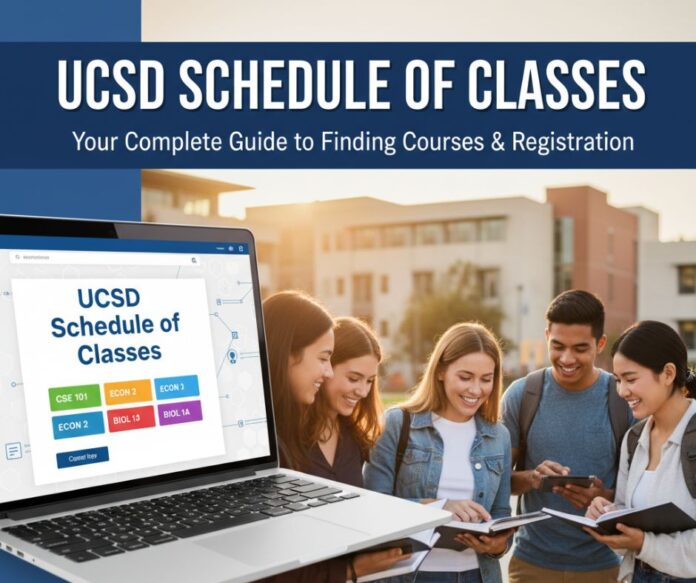Planning your quarter at UC San Diego starts with one important tool: the UCSD schedule of classes.
Whether you’re a first-year student figuring out TritonLink for the first time or a senior hunting for that last elective, understanding how to navigate the Schedule of Classes will save you hours of frustration and help you secure the courses you need.
This guide walks you through everything, where to find the schedule, how to read course listings, what those cryptic restriction codes mean, and practical strategies for enrollment day.
We’ve included real student tips from Reddit threads, official calendar dates, and troubleshooting steps for the most common UCSD WebReg headaches.
Table of Contents
Where to Find the UCSD Schedule of Classes
The official UCSD schedule of classes is available within TritonLink, your student portal for all academic information. Here’s the exact path:
Desktop Access:
- Log in to My TritonLink
- Click Tools in the top navigation
- Select Schedule of Classes
- Choose your term (Fall 2025, Winter 2026, Spring 2026, or Summer 2026)
- Filter by department, course level, or search by course number
Mobile Access: The mobile experience functions similarly, utilizing collapsible menus. Use the search box at the top to filter by department code (like COGS for Cognitive Science) or enter a specific course number. The department dropdown helps reduce endless scrolling.
Pro Tip: Don’t bookmark pages after you’ve logged in—those session URLs expire. Instead, bookmark the TritonLink Schedule landing page and log in fresh each time.
Accessing Past or Future Terms: The Schedule of Classes opens for viewing before enrollment begins. Check the posting dates in the calendar below. For archived terms, use the term selector dropdown or visit the Registrar’s archive section in TritonLink.
UCSD Enrollment Calendar 2025-2026
Timing is everything when it comes to course registration. Missing your enrollment appointment or a critical deadline can mean losing your spot or paying late fees.
Here are the essential dates from UCSD’s academic calendar:
Fall 2025
| Event | Date |
|---|---|
| Schedule of Classes available | Tuesday, May 20, 2025 |
| Enrollment begins (continuing students) | Friday, May 23, 2025 |
| Waitlists open | Saturday, May 31, 2025 |
| New undergraduate enrollment | Monday, August 11, 2025 |
| Enrollment reopens to all undergrads | Saturday, August 23, 2025 |
| Billing statement available | Wednesday, September 3, 2025 |
| Registration fee payment deadline | Wednesday, September 24, 2025 |
| Quarter begins | Monday, September 22, 2025 |
| First day of classes | Thursday, September 25, 2025 |
| Waitlists officially end | Thursday, October 9, 2025 |
| Deadline to drop without “W” | Friday, October 24, 2025 |
| Finals week | Saturday, December 6 – Saturday, December 13, 2025 |
| Quarter ends | Saturday, December 13, 2025 |
Winter 2026
| Event | Date |
|---|---|
| Schedule of Classes available | Wednesday, November 5, 2025 |
| Enrollment begins (continuing students) | Monday, November 10, 2025 |
| Waitlists open | Monday, November 17, 2025 |
| Registration fee payment deadline | Friday, December 19, 2025 |
| Quarter begins | Friday, January 2, 2026 |
| First day of classes | Monday, January 5, 2026 |
| Waitlists officially end | Thursday, January 15, 2026 |
| Deadline to drop without “W” | Friday, January 30, 2026 |
| Finals week | Saturday, March 14 – Saturday, March 21, 2026 |
| Quarter ends | Saturday, March 21, 2026 |
Spring 2026
| Event | Date |
|---|---|
| Schedule of Classes available | Friday, February 6, 2026 |
| Enrollment begins (continuing students) | Saturday, February 14, 2026 |
| Waitlists open | Monday, February 23, 2026 |
| Registration fee payment deadline | Friday, March 20, 2026 |
| Quarter begins | Wednesday, March 25, 2026 |
| First day of classes | Monday, March 30, 2026 |
| Waitlists officially end | Thursday, April 9, 2026 |
| Deadline to drop without “W” | Friday, April 24, 2026 |
| Finals week | Saturday, June 6 – Friday, June 12, 2026 |
| Quarter ends | Friday, June 12, 2026 |
Important Notes:
- All deadlines are 11:59 PM Pacific Time unless you need in-person help (then it’s 4:30 PM)
- Summer Session dates vary by session (Session I, Session II, and Special Sessions have different calendars)
- The Schedule of Classes typically posts 2-4 weeks before enrollment begins, giving you time to plan
What to Look for First: Reading the Schedule Like a Pro
When you open the UCSD schedule of classes for the first time, you’ll see dozens of columns and codes. Here’s what matters most, in the order you should scan them:
1. Status & Seats Available
This tells you if you can actually enroll:
- Available (green): Seats are open right now
- Full (red): No seats; you might be able to waitlist
- Waitlist (yellow): Join the queue; you may auto-enroll when a spot opens
2. Rst (Restriction Codes)
These blocks enrollment unless you meet specific criteria:
- Major-only: Reserved for declared majors in that department
- College-only: For students in specific residential colleges (Revelle, Muir, Marshall, etc.)
- Class-level: Junior (90+ units) or Senior (135+ units) standing required
- NewOnly: Reserved for incoming freshmen or transfer students
If you see a restriction and you don’t qualify, you’ll need an authorization code (more on that below).
3. Meeting Pattern: Days and Time
Standard codes: M = Monday, Tu = Tuesday, W = Wednesday, Th = Thursday, F = Friday
- TBA means the time or room isn’t finalized yet—treat it as tentative and check back
- Look for time conflicts with other courses on your shortlist
4. Place & Modality (Remote or In-Person)
- RCLAS or similar codes = remote/online delivery
- Building + Room (e.g., CENTER 119) = in-person lecture
- Hybrid courses may show both; check the course notes
5. Instructor Name
If the professor’s choice affects your learning or GPA strategy, note the instructor. Some students cross-reference with Rate My Professor (though reviews vary in reliability).
6. Prerequisites & Permissions
Courses with prerequisites require proof that you’ve completed prior coursework. If you transferred credits or got a waiver, keep documentation ready. Some courses require EASy enrollment authorization (a system where departments manually verify eligibility).
7. Units
Most courses are 4 units, but seminars, labs, and independent study can differ. Full-time undergraduate status = 12 units minimum; most students take 12-20 units per quarter.
Decoding Restriction Codes and Authorization Procedures
The UCSD schedule of classes uses restriction codes to control who can enroll. Here’s what each code means and what to do if you’re blocked:
Common Restriction Types
| Code/Term | What It Means | What to Do |
|---|---|---|
| Major-only | Requires department approval via the EASy system | Contact department advisor; if you’re about to declare, ask for an override |
| College-only | Open to students in specific colleges (e.g., Revelle students only) | Email the instructor or department schedule coordinator for permission |
| Class-level | Requires Junior (90+) or Senior (135+) standing | Wait until you hit the unit threshold or petition with your college advisor |
| Prerequisites | Reserved for students with a declared major | Show proof of transfer credit or AP credit; petition through your department if special circumstances apply |
| EASy / Enrollment Authorization | Requires department approval via EASy system | Request code from instructor or schedule coordinator; include PID and course info |
| NewOnly | Freshmen/transfer priority during initial enrollment | Wait until open enrollment (when restrictions lift) |
How to Request Authorization Codes
Authorization codes (sometimes called X codes or B codes) are single-use codes that override restrictions. Here’s a template you can adapt:
Email Template for Instructor:
Subject: Authorization Code Request – [COURSE CODE] [SECTION]
Hi Professor [Name],
My name is [Your Name], and I'm a [year/major] at UCSD (PID: [Your PID]). I'd like to enroll in [COURSE CODE, Section XXX] for [Quarter/Year], but the course shows a restriction in the Schedule of Classes.
[Briefly explain why: e.g., "I've completed the prerequisite via transfer credit" or "This course is required for my major plan"]
Could you please provide an authorization code or let me know the process to request one? I'm ready to enroll as soon as my appointment opens on [date].
Thank you for your time.
Best,
[Your Name]
[Your UCSD Email]
When to Contact the Department Schedule Coordinator Instead: If the instructor doesn’t respond or refers you elsewhere, reach out to your department’s schedule coordinator (listed on the department website). They handle batch authorization requests and override logistics.
Finding Your Enrollment Appointment Time
Your enrollment appointment determines when you can start adding courses in WebReg. Here’s how to find it and what each stage means:
Where to Check Your Appointment
Option 1: StudentAccess
- Log in to StudentAccess
- Navigate to Enrollment → Enrollment Appointment
- Your date and time will display for each upcoming term
Option 2: TritonLink
- Log in to My TritonLink
- Click Student Menu → Enrollment Appointment
- View your assigned window and any holds blocking registration
Understanding Appointment Stages
| Stage | What It Means | What You Can Do |
|---|---|---|
| View Date | Your personal 48-hour enrollment period is based on units and priority | Browse courses, build your shortlist, plan backups |
| First Pass (Assigned Window) | Anyone can enroll; popular sections are likely filled | Add/drop courses in WebReg; prime time to grab high-demand classes |
| Second Pass | Another enrollment window (grad students and some programs) | Adjust schedule, add remaining units |
| Open Enrollment | General registration period after all assigned windows close | Anyone can enroll; popular sections likely filled |
Priority Tiers (from highest to lowest):
- Seniors (135+ units)
- Juniors (90–134 units)
- Sophomores (45–89 units)
- Freshmen (0–44 units)
- Special programs (Honors, athletes, and some scholarships get early appointments)
What If I Miss My Appointment? You won’t lose access—you can still enroll during Open Enrollment. But by then, top sections and ideal time slots often fill up. Plan backups and set calendar reminders for your window.
Holds Block Everything: If you have an advising hold, financial hold, or health insurance hold, you cannot enroll, even during your appointment. Resolve holds early:
- Financial holds: contact Student Financial Services
- Academic/advising holds: meet with your college or major advisor
- Health insurance holds: submit waiver or proof of coverage by the deadline (Friday, September 14, 2025, for Fall)
How UCSD Waitlists Work: Rules, Limits, and Strategy
Waitlists let you queue for a seat when a section shows “Full.” The system may auto-enroll you when someone drops—but it’s not guaranteed. Here’s what you need to know:
Waitlist Basics
When Waitlists Open:
- Fall 2025: Saturday, May 31, 2025
- Winter 2026: Monday, November 17, 2025
- Spring 2026: Monday, February 23, 2026
When They Close:
- Waitlists officially end about two weeks into the quarter (see calendar table above)
- After that, departments handle adds manually via authorization codes
Auto-Enrollment Rules
The system tries to auto-enroll waitlisted students when a seat opens, but you’ll only get the spot if:
- You have no time conflicts with your current schedule
- You meet all prerequisites and permissions
- The course doesn’t have linked components (lecture + lab + discussion) that you haven’t enrolled in
- You’re at the top of the waitlist and eligible
Why Linked Components Block Waitlists: Many STEM courses require you to enroll in a lecture AND a specific lab/discussion section simultaneously. If the lab you need is full, you can’t waitlist the lecture—the system won’t let you add incomplete sets.
What to Do While Waitlisted
Based on student experiences shared on r/UCSD and official advising guidance:
- Attend the First Class Session: Professors often accommodate waitlisted students if they show up and participate. Bring your course materials and introduce yourself.
- Email the Instructor: Politely express your interest and ask if they can issue an authorization code. Include your waitlist position and PID.
- Monitor Your Position: Log into TritonLink or StudentAccess daily. Positions can move quickly during the first week of classes as students adjust schedules.
- Keep Backup Sections Ready: Don’t count on waitlist success for required courses. Have alternative sections or even alternative courses planned in case you don’t get in.
- Check Linked Components: If you’re waitlisted for a lecture, make sure you can enroll in the corresponding lab/discussion if a seat opens. Otherwise, you’ll get dropped.
Waitlist Limits
You can typically waitlist multiple courses, but you cannot waitlist multiple sections of the same course. Pick the section you want most and commit to that waitlist.
Real Student Insight (from Reddit)
Common questions that appear on r/UCSD:
- “Can instructors manually add me from the waitlist?” — Yes, via authorization codes, but it’s up to the instructor and available space.
- “Do waitlists ever move after Week 2?” — Rarely. Most movement happens in the first 10 days; after that, you need department intervention.
- “What if I’m #30 on a waitlist of 5 seats?” — Consider it a long shot. Have solid backups and look for other sections or quarters.
Step-by-Step: Planning Your Quarter (From Shortlist to Enrollment)
Here’s a tested workflow that combines official tools and community-recommended planners:
Phase 1: Build Your Shortlist (2-3 Weeks Before Your Appointment)
- Log in to TritonLink and open the UCSD schedule of classes for your term
- Filter by department or search by course code (e.g., MATH 20C)
- Add courses to your shortlist—TritonLink has a built-in shortlist feature (star icon next to courses)
- Include backups: For every required course, add 2-3 alternative sections with different times
- Note restrictions and prerequisites: If a course shows “Rst” or requires EASy, start your authorization request emails now
What to Shortlist:
- Required major courses (top priority)
- General education requirements (if applicable)
- Electives that fit your interests and schedule gaps
- At least one “safety” course that’s usually open
Phase 2: Visualize Conflicts and Optimize (1 Week Before)
Use third-party planning tools to see your schedule visually and catch time conflicts:
Recommended Planners:
- Zotcourse – Clean interface, shows conflicts, unit calculator
- PeterPortal (originally for UCI, but some UCSD students have adapted it) – Calendar view, professor lookup
- AntAlmanac – Another UC-wide tool some students use
Manual Option: Export your shortlist to a spreadsheet. Create columns for:
- Course code
- Section ID
- Day/Time
- Units
- Status (Available/Full/Waitlist)
- Backup yes/no
Check for:
- Time conflicts (classes overlapping)
- Back-to-back classes across campus (travel time buffer needed)
- Exceeding 20-22 units (most students max out around 16-20 for sanity)
- Missing co-requisites (if lab and lecture must be taken together)
Phase 3: Execute at Your Enrollment Appointment
15 Minutes Before Your Window Opens:
- Log into TritonLink early – Don’t wait until the exact minute; servers get hammered
- Navigate to WebReg: My TritonLink → Tools → WebReg
- Clear your browser cache or use an incognito/private window (common Reddit tip for avoiding “record in use” errors)
- Have your shortlist open in a second tab or printed out
- Open your authorization code emails if you need to paste codes
During Your Appointment:
- Add priority courses first – Start with major requirements and high-demand classes
- Join waitlists immediately for full sections you really need
- If a course needs a code, enter it in the “Authorization Code” field during add process
- Check unit totals before confirming—WebReg shows your running total
- Submit changes and screenshot your confirmation page
If WebReg Crashes or Shows Errors:
- Try a different browser (Chrome, Firefox, Safari, Edge)
- Use campus VPN if you’re off-campus (UCSD VPN instructions)
- Clear cookies and restart
- If “record in use” persists, wait 2-3 minutes and try again
- Contact OIT or Registrar support with screenshots if it’s a system-wide issue
Troubleshooting Common Issues
Issue: “I can’t find my course in the Schedule of Classes”
Possible Causes:
- The course isn’t offered this term (check department website)
- Posting is delayed (departments add courses in phases)
- You’re searching for the wrong term
- The course was canceled
Fix:
- Verify the term selector is correct
- Search by course code (e.g., CHEM 6A) instead of course name
- Check department announcements for late additions
- Contact the department schedule coordinator
Issue: “My enrollment appointment doesn’t show in StudentAccess”
Possible Causes:
- Holds are blocking your registration
- Not enrolled for the upcoming term (if you’re on leave)
- System hasn’t generated appointments yet (too early)
Fix:
- Check for holds in TritonLink
- Resolve financial aid, advising, or health insurance holds ASAP
- Contact the Registrar if appointments should be posted but aren’t showing
Issue: “WebReg says ‘record in use’ or won’t let me log in”
Possible Causes (Reddit-verified):
- The browser is caching the old session
- Multiple tabs open, fighting for the same session
- Peak traffic during enrollment opening
Fix (6-step checklist):
- Close all TritonLink/WebReg tabs
- Clear browser cache and cookies
- Open a new incognito/private window
- Log in to TritonLink fresh
- Navigate to WebReg (don’t bookmark mid-session URLs)
- Try the direct WebReg link if the menu path fails: WebReg Direct (verify this link on UCSD’s official site)
If problems persist, contact OIT (858-246-4357) or Registrar support.
Issue: “I met the prerequisite, but the system won’t let me enroll.”
Possible Causes:
- Transfer credit not yet posted
- Manual verification is required by the department
- Concurrent enrollment (taking prereq this quarter) is not allowed
Fix:
- Provide unofficial transcripts to your department advisor
- Request a prerequisite waiver or authorization code
- If you’re taking the prereq concurrently, check if the department allows it (many don’t)
Issue: “I’m on a waitlist but haven’t been auto-enrolled.”
Possible Causes:
- Time conflicts with the current schedule
- Linked lab/discussion section unavailable
- Someone ahead of you has priority holds
Fix:
- Check your full schedule for conflicts
- Email the instructor and department for manual override
- Keep monitoring—movement can happen suddenly
Official Resources & Tools You Should Bookmark
UCSD Official Pages
- TritonLink Schedule of Classes – Your starting point for all course info
- Enrollment & Registration Calendar 2025-2026 – Complete deadlines and term dates
- WebReg Tutorial – Step-by-step registration instructions
- How to Waitlist a Class – Official waitlist procedures and limits
- Registrar Contact & Support – For technical issues and transcript questions
Planning & Scheduling Tools
- Zotcourse – Visual schedule planner (community favorite)
- PeterPortal – Course catalog and planning (UC-wide)
- AntAlmanac – Another calendar-style planner
Advising & Department Contacts
- Academic Advising (by College) – College-specific advisors for holds and petitions
- Department Schedule Coordinators – Listed on each department’s website; handle authorization codes and section changes
Financial & Administrative
- TritonPay (Billing) – View statements and pay fees
- Student Financial Services – Resolve payment and financial aid holds
- Health Insurance Waiver – Submit proof of coverage by the deadline
Frequently Asked Questions
Where is the UCSD Schedule of Classes?
The ucsd schedule of classes is in TritonLink. Go to My TritonLink → Tools → Schedule of Classes. Select your term and filter by department or course number. The schedule posts several weeks before enrollment starts.
How do I find my enrollment appointment?
Check StudentAccess or TritonLink (Student Menu → Enrollment Appointment). Your appointment date and time are based on your class level and units completed. Seniors get first priority, freshmen go last.
Can I waitlist more than one section of the same course?
No. You can only waitlist one section per course. Choose the section you prefer most. You can, however, waitlist multiple different courses at the same time.
How do waitlists work at UCSD?
When a seat opens, the system auto-enrolls the next eligible student on the waitlist—if they have no time conflicts, meet prerequisites, and have any required linked sections available. Attend the first class and email the instructor to improve your chances.
What does a restriction code mean?
Restriction codes (Rst) block enrollment unless you meet specific criteria: major-only, college-only, class-level, or special permissions. Contact the instructor or department schedule coordinator for an authorization code if you need an override.
What if a course shows TBA for time or place?
TBA means the meeting time or room hasn’t been finalized. Check the schedule again closer to the quarter start. If timing is critical, choose a section with confirmed details and keep TBA sections as backups only.
Why won’t WebReg let me add a course?
Common reasons: time conflict, unmet prerequisite, missing authorization code, unit limit exceeded, or holds on your account. Check your full schedule, resolve holds in TritonLink, and contact your advisor if you’re stuck.
When do I have to pay my registration fees?
Payment deadlines vary by term:
- Fall 2025: Wednesday, September 24, 2025
- Winter 2026: Friday, December 19, 2025
- Spring 2026: Friday, March 20, 2026
Late payment can result in being dropped from classes. Set up payment in TritonPay before the deadline.
Can I register after my enrollment appointment closes?
Yes, during Open Enrollment (after all assigned windows close). But popular courses and ideal time slots usually fill during earlier appointments. Don’t skip your window if you want first pick.
Final Checklist: Getting Ready for Enrollment Day
Three Weeks Before:
- Review the ucsd schedule of classes for your term
- Build a shortlist with primary + backup sections
- Check prerequisites and restriction codes
- Draft authorization code request emails for restricted courses
One Week Before:
- Verify your enrollment appointment in StudentAccess or TritonLink
- Resolve any holds (financial, advising, health insurance)
- Transfer your shortlist to a visual planner (Zotcourse, PeterPortal, spreadsheet)
- Confirm no time conflicts or missing co-requisites
Day Before:
- Set 2-3 alarms/reminders for your appointment time
- Confirm TritonLink login works
- Print or screenshot your final shortlist with section IDs
- Prepare your workspace: laptop charged, stable internet, backup device ready
Enrollment Day:
- Log in 15 minutes early
- Open WebReg in a clean browser session (incognito recommended)
- Add high-priority courses first, then join waitlists
- Enter authorization codes when prompted
- Screenshot your final schedule confirmation
After Enrollment:
- Monitor waitlist positions daily for the first two weeks
- Attend first class sessions for waitlisted courses
- Pay registration fees by the deadline
- Check back on the ucsd schedule of classes for any time/room updates (especially TBA sections)
What’s Next?
Now that you know how to navigate the ucsd schedule of classes, read course listings, decode restrictions, and plan for your enrollment appointment, you’re ready to build a quarter that fits your academic goals and schedule. Remember:
- Start early – Don’t wait until the night before your appointment
- Plan backups – Every required course should have 2-3 alternative sections
- Resolve holds immediately – Financial and advising holds block everything
- Use the tools – TritonLink, Zotcourse, StudentAccess, and advising resources exist to help you
- Ask for help – Department schedule coordinators, advisors, and the Registrar are there for questions
Check the Enrollment Calendar regularly for updates, and bookmark the TritonLink Schedule of Classes for quick access all quarter long.
Good luck with registration, and welcome to another quarter at UC San Diego!